This document explains how to enter your licence details for Clinical and Pracsoft, specifically versions 3.14 and later.
Introduction
From version 3.14 of MedicalDirector Clinical / Pracsoft, the licence key has been divided into separate licence keys allowing for variations in the number of entities that can be licensed between products.
Licence validation workflow has been modified to prevent the accidental storing of invalid Licence Keys, and also allows for key entry to be cancelled after the validation has completed, leaving the old key valid and active.
After installing Pracsoft or Clinical, or if you renew your Service-Level Agreement (SLA) with MedicalDirector, you will be required to enter your licence details. To access the licensing utility, your user logon must have top-level access, or you must have yet to setup a user with top-level access. You may perform this task on any computer if you can log into the MedicalDirector Live Data database (as explained below).
If you have just installed Pracsoft
If you have just installed Clinical
If you are updating your registration details for either Pracsoft or Clinical
Entering Licence Details
If You Have Just Installed Pracsoft
Run Pracsoft. You will be prompted for your logon details.
Select
HCN Live Data from the
Databases drop-down menu.
After you have done so, you will be prompted to enter your registration
details now. Click OK. Proceed to the section, Entering Licence
Details.
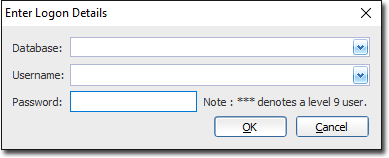
If You Have Just Installed Clinical
Run MedicalDirector Clinical.
A licence agreement window will appear. If you agree with the terms, click I Agree.
The
Log on to MedicalDirector Clinical
window will appear. Select HCN
Live Data from the configuration drop-down and then click
Login.
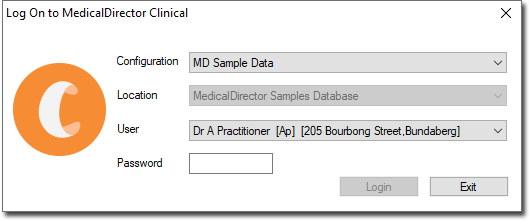
You will be prompted to enter your MedicalDirector Clinical Licence key, choose yes and proceed to the section, Entering Licence Details.
If you are Updating Registration Details for Pracsoft or Clinical
Run the MedicalDirector Maintenance suite from your desktop, or from your Windows Start menu.
Select
‘Common’ from the Database Tasks menu item on the left-hand side
of the window.

From the common maintenance utilities that appear, double-click the Licence Details icon. If you are prompted for a password, enter your Pracsoft or Clinical Login password.
Entering Licence Details

Enter your details as supplied by MedicalDirector. If you have not received this information, you will need to contact MedicalDirector Customer Service on 1300 300 161 with your Practice ID handy so your Registration details can be faxed out.
Complete
the fields marked Practice ID and Practice Name. The Practice
name must be entered exactly as it appears on the registration
details supplied by MedicalDirector, including case, spacing and
punctuation.
Important note: If your practice name contains an apostrophe character
(e.g. Morley’s Medical Centre), please ensure you use the single-quote
character (‘), and not the accent character (`), which on most
keyboards resides on the same key as the ~ character.
Via the Product Name drop-down list, select the product for which you wish to enter registration details.
Enter the Registration Key. Be aware that any figures that look to be ‘0’ and ‘1’ need to be entered as the numerals zero and one. The key will not contain any lower-case letters or the letters ‘O’ or ‘I’.
When
you have entered the details, click the Validate button to check
the key’s validity. A valid registration key will be highlighted
in green, an invalid key in red. Check the bottom section of the
window to confirm your number of licences and expiry date.

Clicking the Cancel button at any time will undo any actions applied here, restore the previous registration information, and close the window.
Click the Save button to confirm.
Click the Close button to exit. You can now continue to use Pracsoft or Clinical.