Setup > Practice > Batch Types
Select Setup > Practice > Batch Types. The Batch Setup window appears.
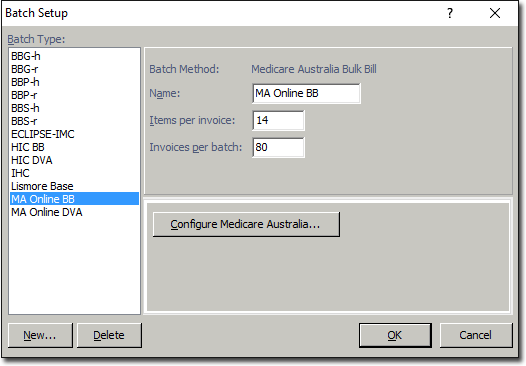
Click New The New Batch Type window appears.
Enter a name and select the ECLIPSE-IHC method, as shown below.

Click OK. to confirm your selection. You are returned to the Batch Setup window, where the IHC type is now available.
Before you proceed with Step 5, you have an opportunity now to;
Rename the batch type.
Specify the maximum number of Service Items permitted per invoice. Note that for Medicare Online, the maximum number allowed is 14.

Click  The Eclipse IHC Setup window appears. Select the Patient Verification tab.
The Eclipse IHC Setup window appears. Select the Patient Verification tab.
On this tab, indicate how/when you want patient verification to take place prior to invoicing from the following options:
Medicare only: verifies the Medicare details of the patient.
Fund only: verifies the Health Fund details of the patient.
Medicare and Fund: verifies both the Medicare and the Health Fund details of the patient.

Select the IHC Insurers tab.
Notice that none of the insurers are configured for IHC - no tick in their IHC check box. We need to specify which insurers use In-Hospital claiming. To do this, continue now to Step 7.

We need to update the list of insurers. Updating the list will;
Add any new insurers
Indicate which insurers are available for In-Hospital Claiming
Indicate which insurers can validate an Online Eligibility Check
Click  to have Bluechip automatically update the insurers list (requires an active Internet connection), after which all insurers who participate in IHC will be flagged as such.
to have Bluechip automatically update the insurers list (requires an active Internet connection), after which all insurers who participate in IHC will be flagged as such.
Click  The IHC Setup Wizard appears.
The IHC Setup Wizard appears.
In this step of the wizard, we need to indicate which Company Groups from our database are health funds for In-Hospital Claiming.
The left side of this window lists our Company Groups to select from.
The right side lists the Company Groups that are health funds for IHC. Initially this section will be empty.
Within the Company Groups section, locate and double-click the group(s) you wish to add to the Health Fund Groups section. Alternately, you can select a group, and then click  to move them into the Health Fund Groups section.
to move them into the Health Fund Groups section.

Click Next You are presented with Step 2 of the wizard. In this step of the wizard, we need to indicate for each of the health funds from our selected Company Group(s);
Their Insurer Code
The Fee List to use when billing to them
Whether they have an EPM

Double-click within the Insurer Code and Fee List fields to reveal a drop-down list of options to select from.

Tick the EPM check box for health funds that offer Equitable Payment Models.
lick Next You are presented with Step 3 of the wizard. In this step of the wizard, we need to indicate for each of the companies from our selected Company Group(s), which practitioners have Equitable Payment Models.
Select a health fund from the Health Fund section. The Practitioners in Non-EPM section becomes populated with any practitioners associated with the health fund you selected. It is initially assumed that none of the practitioners participate in EPM..
Within the Practitioners in Non-EPM section, locate and double-click each practitioner who has an EPM. They will be moved to the Practitioners in EPM section. Alternately, you can select a practitioner, and then click  to move them into the Health Fund Groups Practitioners in EPM section.
to move them into the Health Fund Groups Practitioners in EPM section.

Click Finish The wizard will exit, and you will be returned to the IHC Setup window.
Click OK. You will be returned to the Batch Setup window.
Click OK. on the Batch Setup window to close it.
This concludes the steps required for configuring a batch type for IHC.