The following information applies only to Bluechip version 3.18 or later. For previous versions, see Backup / Restore
Notes About the Restore Utility
The Restore utility is available via the Windows Start Menu, or from within Bluechip itself (server computer only).
Bluechip must be closed on all computers before you run the restore utility.
Running the Restore Utility
From within Bluechip, select BC Tools > Restore. You will be prompted to exit Bluechip.

Click  to confirm. Bluechip will close, and the Bluechip Restore utility appears.
to confirm. Bluechip will close, and the Bluechip Restore utility appears.

Click  to locate and select the backup file you wish to restore. You can verify that you have selected the correct backup via the Settings Summary section of the window.
to locate and select the backup file you wish to restore. You can verify that you have selected the correct backup via the Settings Summary section of the window.

Click  to begin restoring your Bluechip data.
to begin restoring your Bluechip data.
You will be alerted to the fact that the restore process may take some time, depending on the size of the Bluechip data you are restoring.

Click  You will be alerted to the fact that restoring this data will overwrite your existing data.
You will be alerted to the fact that restoring this data will overwrite your existing data.

Click  to confirm. The restore commences, and you will notified when complete.
to confirm. The restore commences, and you will notified when complete.
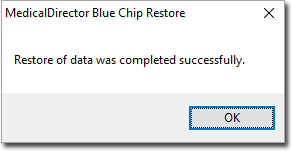
Click  to close the prompt.
to close the prompt.
Click  to close the restore utility.
to close the restore utility.