Performing a Test in Clinical
Select
Tools > Tool
Box > Respiratory Function
from the patient's Clinical window. The Respiratory
tab appears.
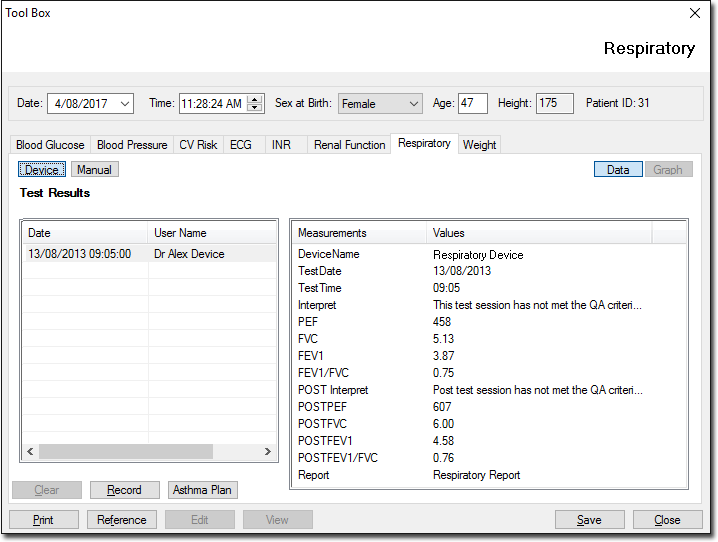
Click
 to
use the Fukuda SpiroAnalyzer device to record values.
to
use the Fukuda SpiroAnalyzer device to record values.
Click
 The
Available Spirometer Machines window is displayed if more than
one device is installed. Select the device you wish to use from
this window.
The
Available Spirometer Machines window is displayed if more than
one device is installed. Select the device you wish to use from
this window.
The
Record from Fukuda
window appears providing instructions as well as the information
that must be entered into the device.

Ensure that the memory is cleared prior to each test and perform the test (refer to next section).
Once the data has been transferred to the computer, close the spirometer software window by clicking the EXIT button.
Click the Close button and the test results are then imported into the Respiratory tab.
On the SpiroAnalyzer ST-75 Device
You should see the Main menu. If you do not, switch off the device and then switch it back on.
From the Main menu, select 2 (MEM).
From the MEM menu, select 3 (DEL).
From the DELETE menu, select 2 (ALL).
Press the ENTER button to confirm. You are returned to the MEM Menu.
Press the ESC button to return to the Main menu.
From the Main menu, select 1 (ID) to enter a new patient record.
When prompted, press the ENTER button to save the current record. You are presented with a new patient record.
Enter new patient data into this record from the Clinical Record From Fukuda window that should still be open on your computer. Whilst entering data, you can move to each new line by pressing the ENTER button on the device.
Once you have entered the patient's data correctly, press the Fn button. You are returned to the main menu.
Initiate the Pre Test, by pressing the 7 (FVC) button on the device. You are presented with the FVC DATA window.
Press the ENTER button to conduct the Pre Test.
Once the test is complete (a graph of the results will be visible) either,
Press the STOP button to return to the FVC DATA window. This allows you to save the first test and conduct two further Pre Tests, or
Do nothing. After a brief pause, the test is deleted and you are returned to the FVC DATA window where you can begin the tests again.
To conduct a Post Test, you must place the device into Post-mode. To do this, press the 4 (POST) button. Then press the ENTER button to confirm. You are returned to the Main menu.
Conduct the Post tests by following the same instructions contained in steps 11 though 14.
To transfer the data back to the spirometer software (and MedicalDirector Clinical) press the 3 (UTL) button.
From the UTL window, select 3 (Transmission).
From the Transmission window, select 2 (WTX). On your computer, the Receiving from ST-75/95 window is displayed, and you will see the data transfer taking place.
The Register Confirmation window is displayed. Click on Execute button to confirm.
Exit the spirometer software.
In Clinical, close the Record From Fukuda window. Data should be transferred to Clinical, confirmed by the Spirometry Results window that is displayed. Close this window. The results are displayed in the Respiratory tab in Clinical.
Using the Graph View
Click
 to display the patient's record in graph format. Use the scroll bar to
view different sections of the graph.
to display the patient's record in graph format. Use the scroll bar to
view different sections of the graph.
Click
 to print the sections of the graph displayed on the screen.
to print the sections of the graph displayed on the screen.
Click
 to close the Graph window and return to patient's Clinical window.
to close the Graph window and return to patient's Clinical window.