
F8
Tools > Letter Writer
The Letter Writer is Clinical's own built-in word processor. It can be used to compose patient letters and other documentation as well as perform mail merges for a large number of form letters. Letter Writer is used for composing messages sent via MDExchange.
The Letter Writer can be accessed by pressing the F8, or selecting Tools > Letter Writer via either the Clinical front screen or the patient's Clinical Window.
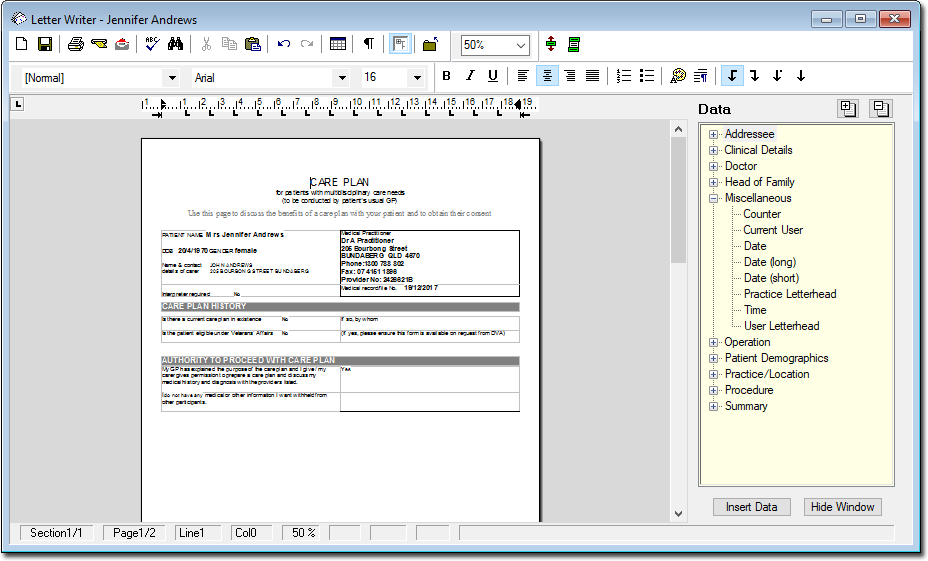
When the Letter Writer is active and in focus, it sits on top of MedicalDirector Clinical. You can minimise the Letter Writer, giving you access to either the Clinical front screen or patient's Clinical Window.
The following information provides an overview of the major components and layout of the Letter Writer window.

Items of Interest on this window - see also Keyboard Shortcuts |
|
Menu Bar |
The Menu Bar provides access to all the commands used by the Letter Writer, categorised into drop-down menus, such as 'File', 'Edit' and 'View'. |
Toolbar |
The toolbar contains buttons for performing common Letter Writer tasks. The task associated with each button can be displayed when you rest your mouse pointer over a button. Click the button to perform the task. |
Formatting Bar |
The Formatting Bar contains buttons for performing specialised text formatting operations. The task associated with each button can be displayed when you rest your mouse pointer over a button. Click the button to perform the command. Settings within the Formatting bar change to reflect the currently-selected text in your letter. |
Tab Bar |
The Tab bar is used for setting tab points within your letter. Initially it contains 14 default tab points and a set of indent markers (displayed as black arrows). These can be moved, deleted and customised as detailed in Formatting Paragraphs. Press the tab key on your keyboard to jump the insert point to the next tab stop in your letter. |
Ruler |
The ruler shows the spacing of the indent markers and tab stops for the paragraph containing the cursor. Note that the Ruler starts at the left margin, not the edge of the paper. Any measurements should take this into account. |
Document Area |
The document area displays and allows text to be added and edited. When the Letter Writer is first opened, the cursor appears in the top left hand corner of the letter, within the margins. Text or objects added to the page are inserted at the position of the cursor. The ENTER key is used to start a new paragraph. |
Status Bar |
The status bar (at the very bottom of the Letter Writer window) displays information about the position of the Cursor, the Zoom factor and the Status of the keyboard. In the diagram above, the cursor is on page one of a document which is one page in length. It is at the start (col: 0) of the first line (Line: 1). The Zoom feature has been set at 50% as is shown on both the status bar and the toolbar. The OVR indicator is displayed if the keyboard has been set to over type existing text. The CAPS indicator is displayed while the Caps Lock key is active. All characters are in uppercase unless the Shift key is pressed while typing. To type in lower case, press the Caps Lock key again. The CAPS indicator is removed. On most keyboards a Caps Lock indicator is used to display this information. The NUM indicator shows that the Num Lock key is active. This means that the numeric keypad (at the right of your keyboard) will enter numbers and mathematic symbols when a key is pressed. Press the Num Lock key to clear this indicator. The navigation keys (arrows) are then active on the numeric keypad. |
Data toolbar |
The Data toolbar is used to insert special fields into a document. These fields are used to extract data from Clinical's databases. |
Cursor |
The cursor is displayed as a vertical, blinking line within any area where text can be entered. In most cases this is the document area (refer to the diagram above), however, it also appears in text boxes and lists such as the Font list on the Formatting toolbar. The cursor marks the position where text is entered from the keyboard or where Files, Images or Objects is inserted. For further information on moving the cursor refer to Editing. |
Mouse Pointer |
The mouse pointer is moved around the window under control of the mouse. The shape of the pointer changes as it moves into different areas. In Letter Writer, the pointer is displayed as an I-beam within the document area. It changes to an arrow, pointing up and left when over the menu bar and an arrow pointing up and right while positioned down the left side of the document. Other pointer shapes are seen in other programs. |
Views and Zoom |
Letter Writer offers three views of the letter and an option to change the on-window size without effecting the printed size. Select View > Normal to display the letter writer without page boundaries (at the left of the Letter Writer window). Lines of text are wrapped and page breaks are shown as a line across the page. |