1 - Disable the Legacy ACL eOrders Application
Open Australian Clinical Labs SMSC software (typically installed on your practice server)
Open Settings and un-tick ‘Enable eRequest’ option.
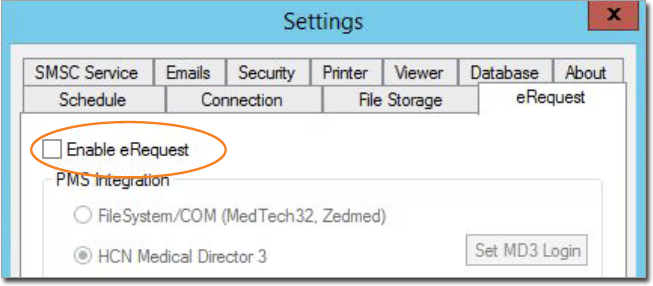
2 - Ensure Australian Clinical Labs (or one of its alias or past trade names) is in your Address Book.
If your Address Book does not include ACL or one of its alias or past trade names, jump to Step 3 for instructions on how to add one.
From within MedicalDirector Clinical, select File > Address Book
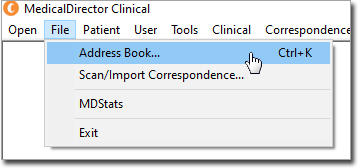
Within the Address Book, filter the list of entries by category 'Pathology'
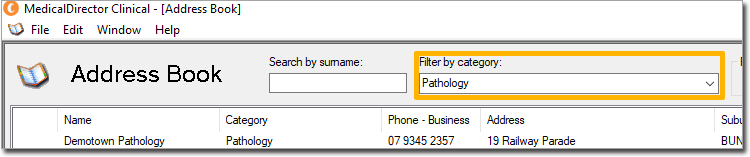
Ensure that at least one of the names from the list below is present in your address book under Pathology category:
-
ACL
-
ACL PATH
-
ACL PATHOLOGY
-
AUSTRALIAN CLINICAL LABORATORIES
-
AUSTRALIAN CLINICAL LABS
-
CLINICAL LABS
-
HEALTHSCOPE PATHOLOGY
-
PERTH PATHOLOGY
-
SJOG PATH
-
SJOG PATHOLOGY
-
ST JOHN OF GOD PATHOLOGY
3 - Add Australian Clinical Labs to the Address Book
You can skip these instructions if Australian Clinical Labs is already in your Address Book.
From within MedicalDirector Clinical, select File > Address Book
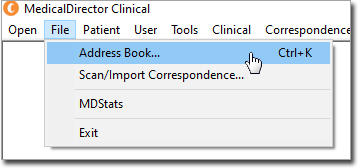
Within the Address Book:
Select the Company option.
Select the Pathology category.
Name the entry Australian Clinical Labs.

4 - Setting Australian Clinical Labs eOrders as your Default Choice
Within Clinical, select Tools > Options.
Select the Investigations tab, and set the following:
Choose Australian Clinical Labs (or its alias) from the Company drop-down list.
Tick the option Use as preferred laboratory.
Tick the option Default to eOrder service for ordering all pathology/cytology tests.
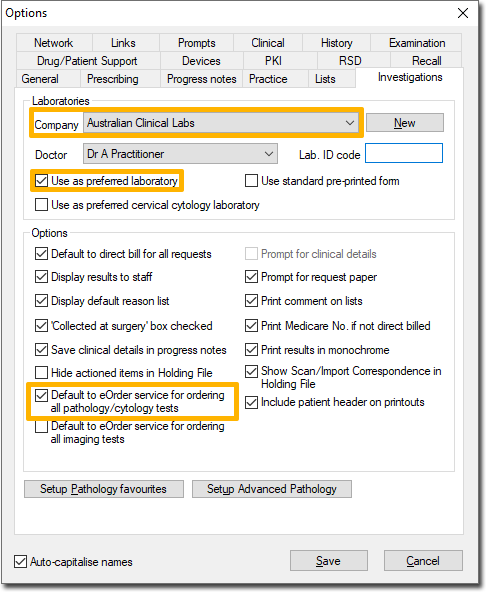
5 - Creating an Australian Clinical Labs eOrder
If you have set ACL as your default provider, simply click  in the patient's record to initiate a pathology eOrder with ACL.
in the patient's record to initiate a pathology eOrder with ACL.
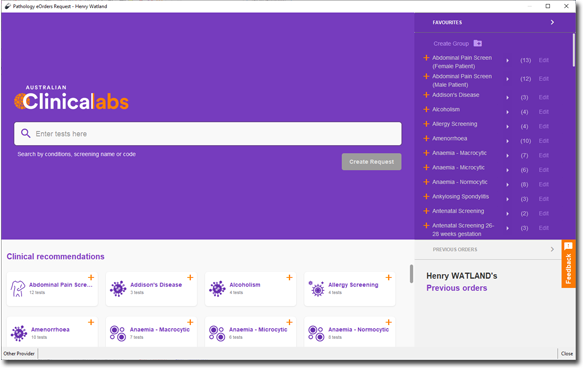
Alternatively, if ACL is not your default provider, click  to call the Pathology Request Window.
to call the Pathology Request Window.
Ensure the Provider is Australian Clinical Labs
Click  to initiate a pathology eOrder with ACL.
to initiate a pathology eOrder with ACL.
