See also: Backup / Restore
Use the Database tab of MedicalDirector Backup to select the database for back-up.
From here you can also override the default login details by disabling the Use Default Database Login checkbox, at which time you will be then required to enter a backup Username and Password (as shown in the second image).
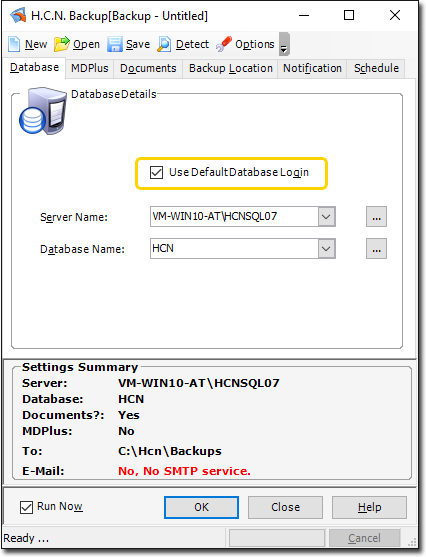

|
Items of interest on the MedicalDirector Backup window |
|
|
Use Default Database Login checkbox |
Enabled by default. |
|
Server Name |
Allows you to enter or select a server name. If you have installed a named server instance on your computer, this name is displayed (or can be selected) in the Server Name field of the Database tab, for example, SERVERNAME\HCNSQL07. If a default has been installed (no named instance) the Local Server Name field displays (local). |
|
Database Name |
Allows you to enter or select a database name. |
When the Backup Utility is opened you are presented with the last backup configuration used. When the Backup Utility is opened for the first time it detects your installed MedicalDirector products and automatically configures the settings to backup these appropriately.
Only the last used configuration is loaded if you have already successfully performed a Backup and only if you have run the Backup from this interface. This means if you have only ever run a scheduled Backup, this window will not display the configuration last used.