See also: Backup / Restore
Use the Schedule tab of MedicalDirector Backup to record times for conducting automated backups. Note that this tab is only available after de-selecting the Run Now checkbox at the bottom-left of the window.
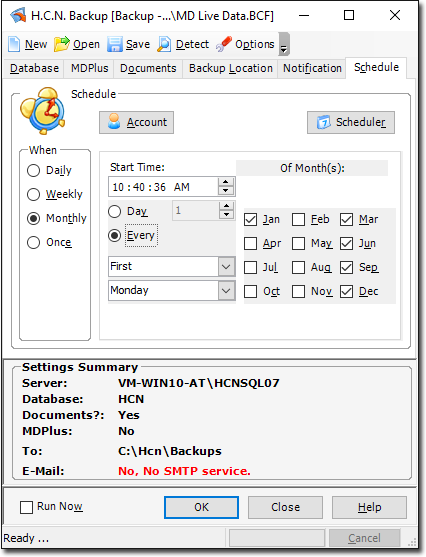
Click  to register the schedule to a particular user account, where only the user that created the scheduled task can change or delete the details of that particular scheduled task. The Task Account also allows you to provide login details. The scheduler then logs in using these and allows access to resources based on your access permissions.
to register the schedule to a particular user account, where only the user that created the scheduled task can change or delete the details of that particular scheduled task. The Task Account also allows you to provide login details. The scheduler then logs in using these and allows access to resources based on your access permissions.
Click  to access Microsoft's Scheduled Tasks utility. By doing so you will be able to check if and when you have any other tasks scheduled, allowing you to coordinate your MedicalDirector Backups around these other tasks.
to access Microsoft's Scheduled Tasks utility. By doing so you will be able to check if and when you have any other tasks scheduled, allowing you to coordinate your MedicalDirector Backups around these other tasks.
Select from the 'When' options to set the schedule for Daily, Weekly, Monthly or Once-only operation. After you have made a selection you can edit the times/days etc. for each type of schedule.
It is advisable that you check the backup log file to ensure that your scheduled backup has been successful. The backup log file is called HcnBackupLog.txt, and is saved to root director of your C: drive.
To Change a Scheduled Task
Click  in the Schedule tab. The Task Scheduler window is displayed.
in the Schedule tab. The Task Scheduler window is displayed.

Right-click the task name and select Delete from the pop-up menu.
By default, the task is named MD Live Data, but may be named after the backup you scheduled previously.
Close the Task Scheduler, and reschedule the task using the Schedule tab of the HCN Backup utility (described above).
MedicalDirector does NOT recommend adding tasks directly via the Window Scheduled Tasks utility.