Clinical and Pracsoft are capable of connecting to multiple patient databases. Recall that when you open the application you are prompted to select and log on to a database (configuration).
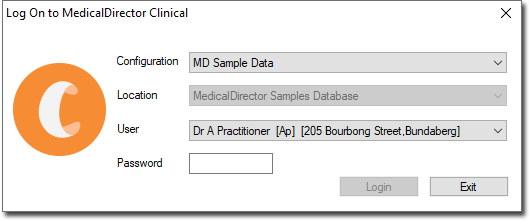
This is useful in situations where you might travel from one surgery to another to work with different patients, and need to connect to each surgery's patient database as necessary. In order to connect to a database, Clinical/Pracsoft needs to know some basic settings for it such as the name of the database, the name of the server on which it resides, and the location of that server, for example. These settings are known as a configuration, and configurations are managed via MedicalDirector Maintenance.
To Manage Configurations
Locate
and double-click the MedicalDirector Maintenance icon ![]() on your desktop. The MedicalDirector Maintenance
window appears.
on your desktop. The MedicalDirector Maintenance
window appears.
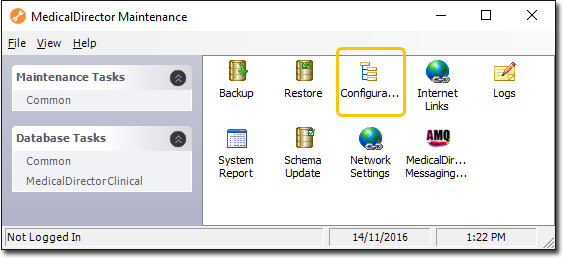
Double-click
![]() The
Configuration window is
displayed.
The
Configuration window is
displayed.
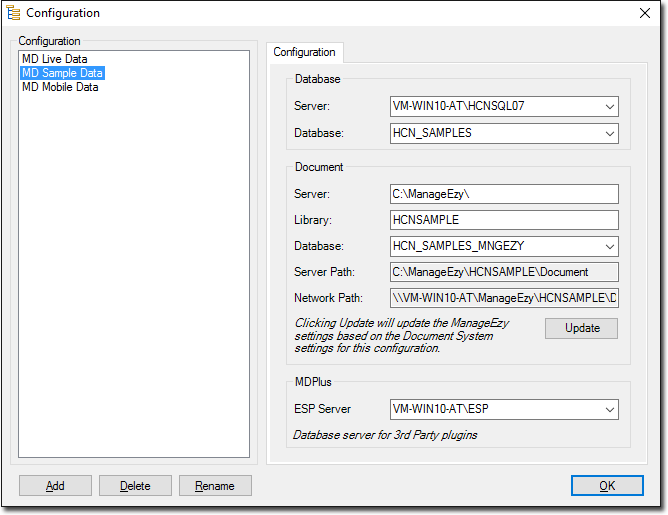
To connect to a new database (if for example you are visiting a
new surgery):
Go to a computer on the new network, and run their Configuration utility. Make a note of the settings on their Configuration tab.
Now
on your computer, click  on the Configuration window, name the new configuration and enter
the settings you made a note of earlier.
on the Configuration window, name the new configuration and enter
the settings you made a note of earlier.
On
your configuration window click 
Click OK to confirm and save the details. You should now be able to run MedicalDirector Clinical and connect to the surgery's database. Note, however that you will not be able to login until a User account for this surgery's database has been created for you.