See also: Online Claiming
The Medicare Client Adaptor is only certified to work with JRE 1.6 update 26. Pracsoft workstations can however be configured such that multiple JRE (Java Runtime Editions) are installed while continuing to use JRE 1.6 update 26 for claiming. Other JRE versions can then be used by other applications to benefit from security improvements.
Before You Begin
These instructions assume the following;
Your installation of Pracsoft is configured for Online Claiming.
MedicalDirector Pracsoft is closed.
You are using Windows 7. References below to Control Panel features may differ, depending on your Operating System.
You are logged in with Administrative privileges.
Instructions for Configuring the Medicare Client Adaptor
Install Pracsoft and JRE 1.7 or JRE 1.8. Pracsoft will install JRE 1.6 update 26. When installing JRE, ensure you do not choose to uninstall previous versions of Java.
Open Windows' Control Panel.
Type ‘advanced system settings’ into the search box at the top-right of the window.

Click the View Advanced System Settings link. The System Properties window appears.
Select the Advanced tab.

Click  The Environment Variables window appears.
The Environment Variables window appears.
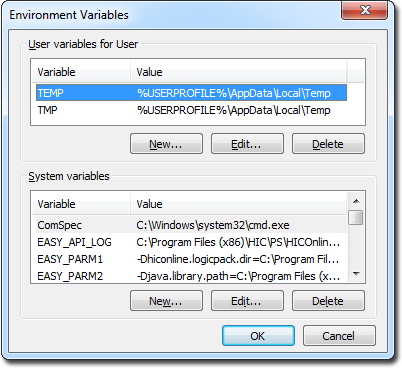
Locate the System Variables section, and click  The New System Variable window appears.
The New System Variable window appears.
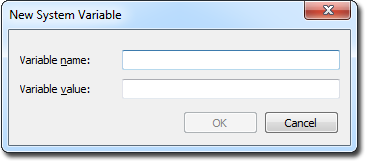
Enter the following;
Variable name: java_jre_dll
Variable value: C:\Program Files (x86)\Java\jre6\bin\client\jvm.dll
The variable value above is for illustrative purposes; you will need to locate where JRE is installed on your system.
Click  to close the New System Variable window.
to close the New System Variable window.
Click  to close the Environmental Variables window.
to close the Environmental Variables window.
Click  to close the System Properties window.
to close the System Properties window.
Open Pracsoft.
Locate and open the easydll.log file (located at C:\Program Files (x86)\HIC\PS\HICOnline\LOG), and check that the correct JRE is used by finding “JVM loadlibrary:”
If the latest JRE is still being used, try restarting your PC. Some operating systems (normally 64-bit operating systems) require the PC to be restarted for the change to take effect.