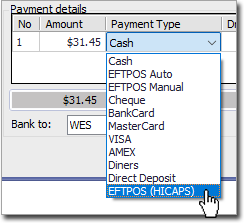Registering for EFTPOS (HICAPS)
Before you can use EFTPOS (HICAPS) with Pracsoft you must register for and obtain your HICAPS Integration Keys (a Client key and a Client Secret).
Select Setup > Global Settings > Payment Types tab.
Select
the EFTPOS (HICAPS) entry
at bottom-left.

Click Launch HICAPS Digital Portal to register.
Enabling and Configuring EFTPOS (HICAPS)
You'll need your Client Key and Client Secret obtained when you registered for EFTPOS (HICAPS).
There are 2 types of configurations that need to be made, and both are explained in detail below:
- Global Settings: This is where you will configure Pracsoft for using EFTPOS (HICAPS). You only need to do this on one computer running Pracsoft.
- Workstation Settings: This is where you will configure settings for the EFTPOS machine attached to your workstation computer. This must be performed on every computer to which you intend to connect an EFTPOS machine.
Global Settings
This is where you will configure Pracsoft for using EFTPOS (HICAPS). You only need to do this on one computer running Pracsoft.
Select Setup > Global Settings > Payment Types tab.
Select
the EFTPOS (HICAPS) entry
shown here at bottom-left of the Global Settings window.

Select the Merchant to configure. This is usually the practitioner you wish to bill for.
Within
the HICAPS Integration Keys
section click  to enter the Client Key and
Client Secret.
to enter the Client Key and
Client Secret.
With
your Client Key and Client Secret recorded click
Retrieve Merchant Details.
A check will be performed, and you will be notified momentarily.
Click OK to close the
prompt.
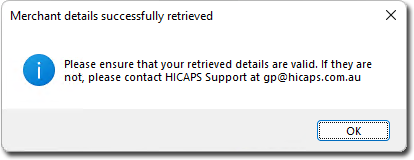
Your
Merchant Details will
now appear in the lower section of the window.

Workstation Settings
This is where you will configure settings for the EFTPOS machine attached to your workstation computer. This must be performed on every computer to which you intend to connect an EFTPOS machine.
Select Setup > Workstation Settings > Payment Types tab.
Select
the EFTPOS (HICAPS) payment type. If you cannot see this payment
type, this suggests you have not configured Global settings for
EFTPOS (HICAPS) in Pracsoft. See Global Settings,
above.

Select the Merchant to configure the EFTPOS terminal for.
Click Configure Terminal. The Terminals Configuration window appears.
This list of Available Terminals displays all the terminals accessible to this computer.
The
list of Your Terminals
displays the terminals you wish to configure at this moment. Ensure
this list contains the terminal you wish to configure.

Click
Next to continue. Here
you have an opportunity to give an alias to each of your terminals,
and to indicate which is the default.
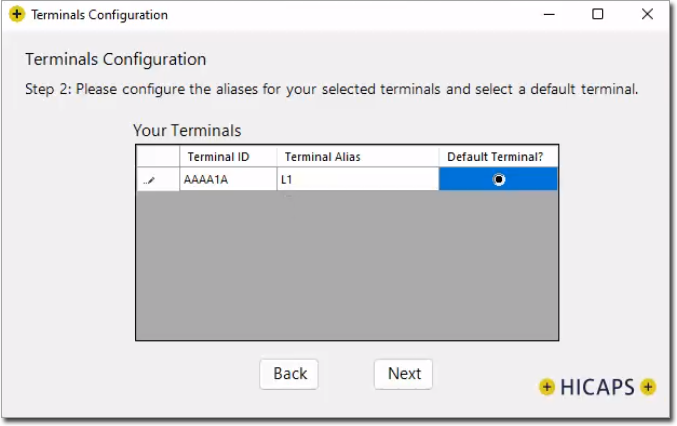
Click Next to continue. You will be returned to the Workstation Settings window.
Click Save to save your Workstation settings.
Selecting EFTPOS (HICAPS) Payment Type
When recording a visit, select the EFTPOS (HICAPS) option from the Payment Type list..