A default Appointment Book is provided with Pracsoft. You should consider carefully whether you need to create further Appointment Books, as once created they cannot be deleted, although they can be flagged as 'inactive'.

To Manage Appointment Books
Select Waiting Room > Appointment Book to open the Pracsoft Appointments module. The default Appointment Book is displayed.
From within the Appointment Book, select Setup > Manage Appointment Books. The Manage Appointment Books window appears.
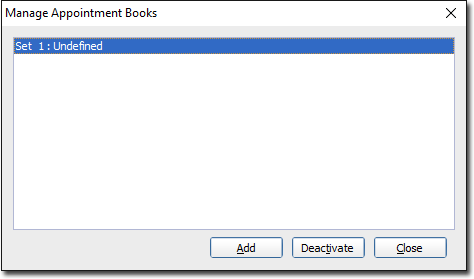
To flag an Appointment Book as inactive, highlight an active Appointment Book from those available, and click  to change its status from 'active' to 'inactive'. You will be prompted to confirm this action.
to change its status from 'active' to 'inactive'. You will be prompted to confirm this action.
To re-activate an Appointment Book, highlight the inactive Appointment Book from those available, and click  to change its status from 'inactive' to 'active'. You will be prompted to confirm this action.
to change its status from 'inactive' to 'active'. You will be prompted to confirm this action.
To create a new Appointment Book, click  The Add New Appointment Book window appears.
The Add New Appointment Book window appears.
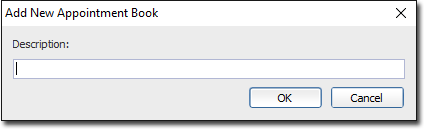
Enter a description for the Appointment Book. This can simply be a name for it if you wish.
Click  to confirm creation of the new Appointment Book. You will be prompted to confirm this action.
to confirm creation of the new Appointment Book. You will be prompted to confirm this action.