Integrating Healthcare Identifiers into Electronic Practice Records
The intent of this Requirement is to make Healthcare Identifiers available for Secure Message Delivery and for use in the personally controlled electronic health (eHealth) record. (Source: http://www.medicareaustralia.gov.au/provider/incentives/pip/files/9977.pdf)
The Federal, state and territory governments have developed a national Healthcare Identifiers Service (HI Service) which uniquely identifies healthcare providers and individuals who seek healthcare. Medicare Australia is the operator of the HI Service. The HI Service will give individuals and Healthcare Providers confidence that the right health information is associated with the right individual at the point of care.
The HI Service allocates three types
of healthcare identifiers:
(Source: http://www.ehealthinfo.gov.au/assets/Healthcare%20Identifiers%20for%20Healthcare%20Professionals.pdf)
Individual Healthcare Identifier (IHI) - Allocated to individuals enrolled in the Medicare program or those who are issued with a Department of Veterans' Affairs (DVA) treatment card and others who seek healthcare in Australia.
Healthcare Provider Identifier – Individual (HPI-I) - Allocated to healthcare providers involved in providing patient care.
Healthcare Provider Identifier – Organisation (HPI-O) - Allocated to organisations that deliver healthcare (such as hospitals and medical practices)
Pracsoft and Clinical have been enhanced to interface with the HI service, and can interact with the HI service in real-time, retrieving and then storing a patient's IHI in the system.
The Practice: Each registered practice must apply for an HPI-O (Healthcare Provider Identifier- Organisation) number, which must be entered in the associated field within the practice's details.
Practitioners: Each registered practitioner must apply for an HPI-I (Healthcare Provider Identifier-Individual) number, which must be entered in the associated field within the practitioner's details.
Patients: Each registered patient will be provided with an IHI (Individual Healthcare Identifier) number, which is automatically retrieved and entered into the associated field within the patient's details.
Before you begin integrating Healthcare Identifiers in both Clinical and Pracsoft
Obtain the following information:
Ensure your practice is accredited with RACGP for PIP. For more information on accreditation: http://www.racgp.org.au/your-practice/business/tools/standards/accreditation/
Obtain a HPI-O. For information, visit the Medicare for Healthcare Professionals web site http://www.medicareaustralia.gov.au/provider/health-identifier/index.jsp#N10097
Obtain a HPI-I. For information, visit the Medicare for Healthcare Professionals site http://www.medicareaustralia.gov.au/provider/health-identifier/index.jsp#N1012B
Obtain a PKI certificate/s
PKI Certificate |
Where to obtain PKI Certificate |
Supported inMD/PS Version |
PIP Incentive Requirement |
HI Service PKI Certificate
If you already have a PKI certificate for Online Claiming in Pracsoft, you can update by applying to include access to the HI Service. |
http://www.medicareaustralia.gov.au/provider/health-identifier/index.jsp#N10271 |
MD/PS 3.12.1b or later. |
Requirement 1 |
National Authentication Service for Health (NASH) PKI certificate
|
http://www.medicareaustralia.gov.au/provider/vendors/pki/index.jsp#N1007A
|
MD 3.14d Requirement 2 (SMD) |
Requirement 5 My Health Record |
For more information, please consult the following guides, available from the MedicalDirector eHealth Site at http://www.hcn.com.au/ehealth
Practice Configuration for Pracsoft-only Users
Import HI Signing and Encryption Certificates
For Existing Pracsoft Users: If you are an existing Pracsoft user, and you conduct online claiming, you will already have a Department of Human Services PKI certificate. You do not need to import a new certificate. If you already have a PKI certificate, you can update it by applying to include access to the HI Service at http://www.medicareaustralia.gov.au/provider/health-identifier/index.jsp#N10271
For New Pracsoft Users, you will need:
Your IHI Signing Certificate
Your IHI Encryption Certificate
Save these to a location you will remember. You will need to access this location shortly.
Within Pracsoft select Setup > Global Settings.
Select
the IHI Search tab.

Click
 The
Import Signing Certificate
window appears.
The
Import Signing Certificate
window appears.

Click
 to locate and select the Signing Certificate.
You will be returned to the Import Signing Certificate window.
to locate and select the Signing Certificate.
You will be returned to the Import Signing Certificate window.
Enter the password for the Signing Certificate.
Click
 You
will be returned to the Global Settings window.
You
will be returned to the Global Settings window.
Click
 The
Import Encryption Certificate
window appears.
The
Import Encryption Certificate
window appears.

Click
 to locate and select the Encryption
Certificate. You will be returned to the Import Encryption Certificate
window.
to locate and select the Encryption
Certificate. You will be returned to the Import Encryption Certificate
window.
Enter the password for the Encryption Certificate.
Click
 You
will be returned to the Global Settings window.
You
will be returned to the Global Settings window.
Click the Save button on the Global Settings window.
Record HPI-O Number
Within Pracsoft, select Setup > Practice Details. The Practice Details window appears.
Select
the Practice tab.

Within the HPI-O Number field, enter your supplied Healthcare Provider Identifier- Organisation number.
Click Save to confirm, and close the Practice Details window.
Record HPI-I Number
Within
Pracsoft, select Admin > Practitioners.
The Registered Practitioners
window appears.
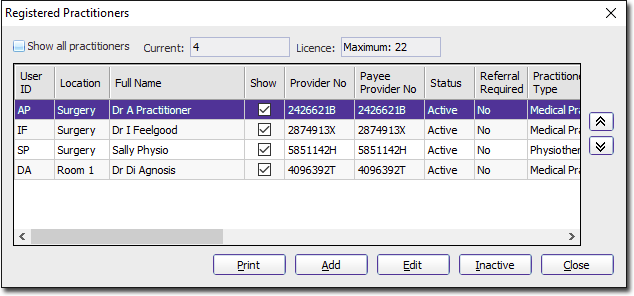
Locate
and double-click the user record you wish to edit. The Practitioner
Details window appears.
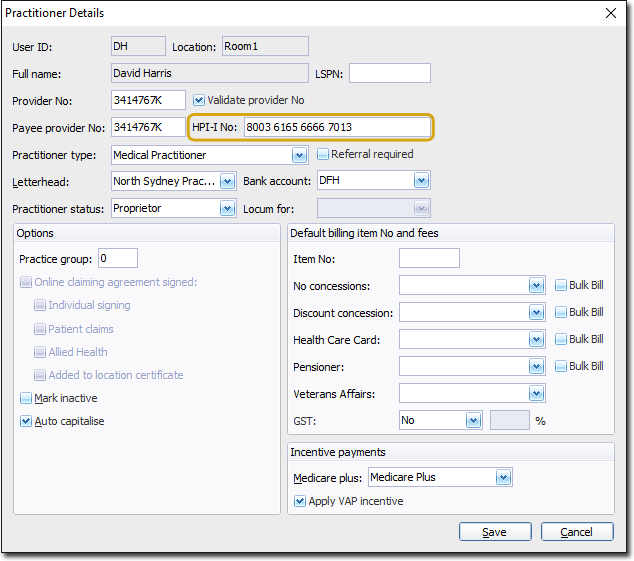
Enter your Healthcare Provider Identifier- Individual number into the HPI-I No field provided.
Click Save to save and close the window.
Validate Patient IHI Number
Note that you only need to perform this step for your patients as they come in for consultation. However, it is highly recommended that you follow this process for at least one patient now, to ensure that your setup is configured and functioning correctly.
Within Pracsoft, select Patient > Search Patient, or press F2.
Locate and double-click the patient's record.
Within
the patient's record, select the Patient
Details tab.

Ensure that the following details have been recorded and are correct:
First Name
Surname
Medicare No and position on card, or DVA No.
Date of Birth
Sex at Birth
Click
 .
The validation commences, and upon positive verification, the
IHI Record Status will read 'Verified'.
.
The validation commences, and upon positive verification, the
IHI Record Status will read 'Verified'.

Checklist
|
Practice has applied for and received their Healthcare Provider Identifier – Organisation (HPI-O). |
|
Healthcare Provider Identifier – Organisation (HPI-O) has been recorded in Clinical or MedicalDirector Pracsoft. |
|
Each healthcare provider has their Healthcare Provider Identifier – Individual (HPI-I). |
|
Healthcare Provider Identifier – Individual (HPI-I) has been recorded in Clinical or MedicalDirector Pracsoft. |
|
Practice has applied for Healthcare Identifiers (HI) Service Public Key Infrastructure (PKI) Certificate. |
|
Practice has imported the Healthcare Identifiers (HI) Service Public Key Infrastructure (PKI) Certificate. |
|
Clinical or Pracsoft is being used to access, retrieve and store verified Individual Healthcare Identifiers (IHI) for presenting patients. |
