SUMMARY:
This report provides a summary of monies allocated to each item number for each practitioner, within the period between the 'From:' and 'To:' dates specified below.
REPORT OUTPUT:
For each item number the report details:
Practitioner and Location: The name of the practitioner who provided the services and the location at which those services were provided;
Item No: The service's MBS item number;
Amount Paid: The dollar amount that was paid against the item (GST exclusive); and
GST Paid: The dollar amount of GST that was included in those payments.
DATE SELECTION:
It is recommended that you use Report Date as the Date Selection, as this is a value that cannot be modified, ensuring integrity of the report. That is, if you print the report for a given date range today, and then print it again in twelve months' time, for the same date range, then the two versions of the report will be identical, no matter what reversals may be applied to the receipt in future reporting periods. In terms of this report, the term 'Report Date' refers to the date of entry of the receipt.
ADDITIONAL OPTIONS:
The Additional tab, below, includes a number of other options:
Include Adjustments: this option is checked by default, to include adjustment records in the report output. If you prefer to exclude adjustments, you can click the box to uncheck it.
Item No(s): this option allows you to enter a specific item number to base the report on. If you enter an item number, then the report will only show you allocations that have been made to that item. If you wish to specify multiple item numbers, you must separate them with commas.
Institution: this option is disabled for this report.
To Reconcile the Report |
|
Columns on this Report |
Reconcile Against Report Columns |
Receipt By Item No Report
|
Detailed Receipt Allocation Report
|
Receipt By Item No Report
|
Single Line Summary of Receipts
|
Receipt By Item No Report
|
Transaction Summary Report
|
Receipt By Item No Report
|
GST Summary of Receipts by Practitioner
|
Receipt By Item No Report
|
Accounting Summary Report
|
To Generate a Receipt By Item Number Report
Select Reports > All Reports. The Pracsoft Reports window appears.
Within the Report Type section, select Receipts.
Within
the Report Name section,
select Receipt By Item Number.
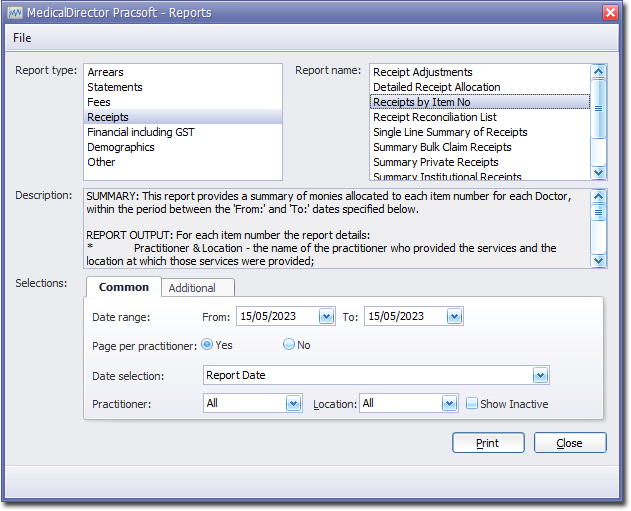
Select the Common tab
Enter a Date Range for the report
Indicate whether results for each practitioner will be printed on separate pages
Via the Date Selection drop-down menu, indicate in which order you wish the results displayed.
Indicate which practitioner/s and location/s you wish to limit the report to.
Select the Additional tab:
If you wish to base the report on specific item numbers, enter them here, separating each with a comma.
Click Print when you are ready to proceed.