Before You Begin
Ensure you have configured Bluechip correctly for Medicare Online Streamlined DVA.
Ensure your patient has an account for Streamlined DVA.
Ensure you are aware of the rules for creating invoices to send to Medicare.
Invoicing for a Streamlined DVA Account
Open a patient record and select Accounts from the menu.

Within the list of accounts, locate and double-click the MA Online DVA account. The details of the MA Online DVA account are presented to you.

Select the Invoices tab.
Click  You may be prompted to initiate a patient verification for the patient. The DVA Verification window appears if one of the following conditions is met;
You may be prompted to initiate a patient verification for the patient. The DVA Verification window appears if one of the following conditions is met;
The Always option is selected on the Patient Verification Tab of the MA Online DVA batch settings, or
The Verify Patient Before Invoicing check box is ticked on the Patient Details window.

If the verification is unsuccessful, you may continue to issue the invoice regardless, or cancel as required. After the OPV has been completed, Medicare may return details of updates to patient information. These updates can be automatically applied to the patient information held in Bluechip, at your discretion. Other advisements as to the eligibility of the patient to receive benefits may also be supplied.
If you chose to continue with verification, select the Servicing Practitioner via the associated drop-down list, and click OK. The DVA - Patient Verification window appears.

To save the file, click 
To abort the verification, click 
To skip the verification or proceed after verification and continue to the new invoice, click 
The New Invoice window appears. Add Service Items to the invoice as desired. See Creating Invoices for an overview of invoicing.

Via the Service Type drop-down list, indicate the type of service the practitioner has performed for this invoice
If you select 'Pathology', you can also then record the Requesting Provider and Request Issue Date via the associated fields on this window. Alternatively you can indicate that the request was self-deemed. A practitioner's service types are managed via General Practitioner Settings.
If you select 'Pathology', you must also record the SCPID. Locate the Service Text field and click the associated  button to call the Service Text window.
button to call the Service Text window.
If the service is provided in-hospital, tick the Hospital Services check box and select an associated hospital via the  button.
button.
To add information for a given Service Item (which is sent to Medicare along with the Service Item), locate the Service Text field and click the associated  button to call the Service Text window. Select the information required from the drop-down menu or enter text and click OK. See Service Details (Managing) for more information.
button to call the Service Text window. Select the information required from the drop-down menu or enter text and click OK. See Service Details (Managing) for more information.

When you are ready to issue the invoice, click 
The Select Referral window appears. Select the appropriate referral details and click 

Select the appropriate referral details and click the Select button.
Medicare Online requires the selection of a current referral from the list of entered referrals, or a referral override type (where applicable). The Override referral types are only shown when creating invoices for Medicare Online account types. The Hospital referral type is also not allowed to be used for non-hospital services.
In addition to these restrictions, the servicing provider cannot be the referring Practitioner. In this instance a referral override of 'Self Deemed' must be used.
You are prompted to issue the invoice. Click OK.
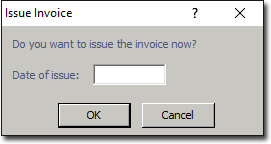
You will be prompted to print a Medicare DB4 form, for presenting to the patient to sign, after which the Invoice is issued to Medicare, and is waiting on processing.
This concludes the steps necessary for creating an invoice for Medicare Online DVA Streamlined. Refer now to Sending Invoices to Medicare Online.