Adding Cervical Screening Results via the Patient's Record
Select the Cervical Screening tab in the patient's clinical record.
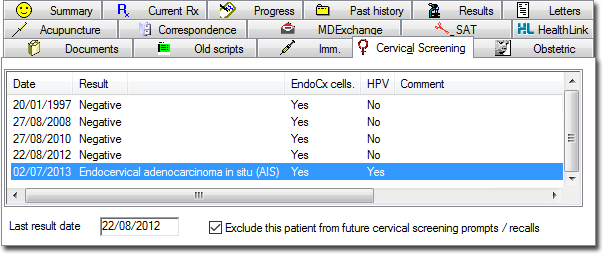
Either,
Click 
Press F3
Right-click within the list of recorded screens and select New Item from the menu that appears
The Record Cervical Screening Result window appears.

Enter the date on which the screen was obtained from the patient.
Select a result type from the list provided.
Tick check boxes as appropriate to indicate whether Endocervical cells and/or H.P.V. changes were present.
If you wish to generate a Recall notification for this patient, click Add Recall
Click Add to confirm and save your data.