Format > Bullets and Numbering (via Letter Writer)
Bullets and Numbers are used when creating lists of items or sequences of steps, respectively. Paragraphs that contain bullets or numbered lists are formatted using a hanging indent, with the bullet or number set in the indent. Each bulleted or numbered entry is considered a single paragraph, and as with other paragraphs, pressing the ENTER key starts a new paragraph with either a new bullet or the next number in the sequence. Also, bullets and numbered lists are interchangeable.
To apply or remove bullets or numbers using existing paragraphs:
Select the paragraphs to which you want to apply/remove bullets or numbers.
Click either,
The Bullet button 
The Number button  on the Formatting toolbar.
on the Formatting toolbar.
To customise bullets or numbering:
Select Format > Bullets and Numbering. The Bullets and Numbering window appears.
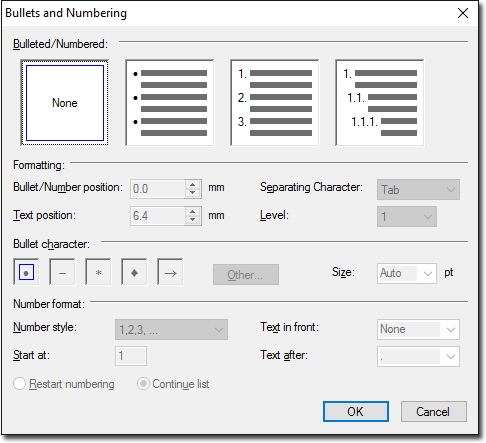
Select from the Bulleted/Numbered section either;
None, for no formatting,
Bullets, to reveal formatting settings for bullets, or
Numbers, to reveal formatting settings for numbered lists.
Select formatting for either the bullets or numbered list you wish to create.
Select general formatting (which is applied to both bullets and numbered lists) using the Formatting section;
Bullet/Number position: Set the distance between the bullet or number and the margin.
Text Position: Set the distance between the bullet or number and the paragraph.
Separating Character: Select from a list of characters that separate the bullet/number and the paragraph.
Level: Create multi-level numbering or bullets.
Click OK to apply your settings to the selected text.