To Edit: View > Headers and Footers (via Letter Writer)
To Manage: View > Headers and Footer Properties (via Letter Writer)
The Header and Footer are areas at the very top and bottom of a letter that sit outside the normal text area (body). The contents of a header or footer is displayed on every page of your letter. It is also possible to set the Header and Footer of the first page so that it is different to that of following pages. Headers and Footers are commonly used for page numbering and confidentiality notices.
To Manage Header and Footer Properties
Click 
Select View > Header and Footer Properties.
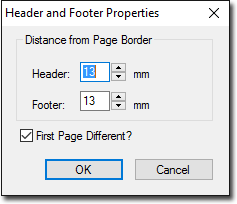
By default both Headers and Footers are set 10mm from the upper and lower edges of the paper. Adjust this setting and the page margins to suit your own requirements.
By default the Headers and Footers are set to be different on the first page and all following pages. This is often used to prevent the Header or Footer from appearing on the first page of the letter. Clear the First Page Different check box if you wish to use the same Header and Footer on all pages.
To Display the Header and Footer areas on the page, either;
Select View > Headers and Footers, or
Click  on the tool bar. This button is also used to toggle between the Header and Footer.
on the tool bar. This button is also used to toggle between the Header and Footer.
To Hide the Header and Footer Areas
Simply double-click outside either the header or footer area.
Printers have a non-printing margin, normally between 5mm and 10mm from the edge of the paper. Setting a Header or Footer to be less than the non-printing margin causes it to disappear or print only the upper or lower part of the line. On InkJet printers the lower non-printing margin can be as high as 20mm.