New pregnancies can only be recorded for patients that are not flagged as currently pregnant; for such patients the New Pregnancy button will be unavailable.
To record a new pregnancy:
Select
the Obstetric tab in the patient's Clinical
Window.
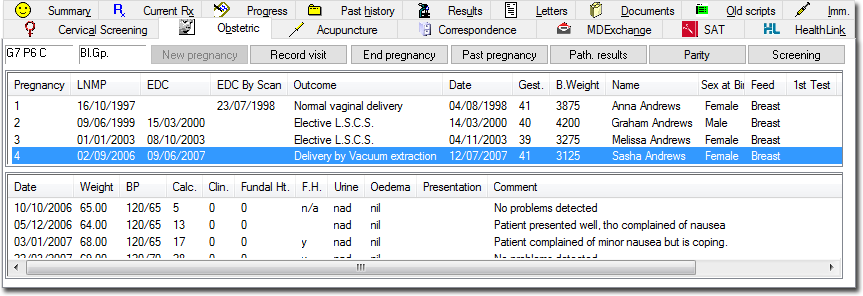
Click
 The
Gestational
Age Calculator appears.
The
Gestational
Age Calculator appears.

Gestational age can be calculated by:
Selecting the By LMP option, and then selecting a date from the calendar. The Gestational Age will be calculated automatically, or
Selecting
the By Scan option, and then selecting
a date from the calendar. You can then enter values for estimated
Weeks and Days as derived from the scan, after which you must
click  to update the figures.
to update the figures.
Click
Save to
confirm your selections. The Pregnancy
Details window appears.
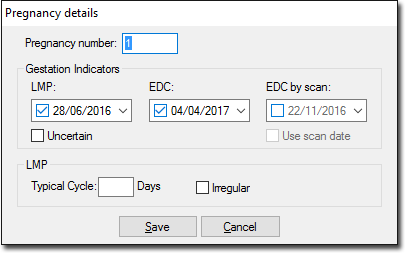
Confirm the Pregnancy Number. By default this number will increment, based on the number of the last pregnancy. This number refers to how many times the patient has been pregnant, not necessarily how many pregnancies you have recorded in Clinical.
Ensure the LMP and EDC or EDC-by-Scan dates are correct. This information is used to calculate the estimated pregnancy finish date, after which upon opening the patient's record, you will be prompted to confirm whether the patient is still pregnant.
Enter the LMP cycle data for your records, if desired.
Click Save to confirm your data. The new pregnancy will be recorded and saved to the patient's record. You can now record antenatal visits.