Stored Text can be used to facilitate the entry of complex instructions, such as reducing the dose of steroids for asthma, Colchicine for acute Gout, Chloroquin or Doxycycline for Malaria prophylaxis, HRT and so on. Such text is saved in the Clinical Glossary with a distinctive code name and can be retrieved later during the prescribing process.
Managing Stored Text
During the prescribing process, at the Enter Dose window select Other from the Instructions list. The instruction list is cleared, and three extra buttons appear, as indicated in the following image.

From this point you can;
Insert Stored Text.
By clicking  you can call the Clinical Glossary and select from text you have
created previously. Text items are listed as codes in the left-hand
text box. Click on a code to reveal the full text string in the
right-hand text box. Note that from this window you can also delete
entries from the Glossary.
you can call the Clinical Glossary and select from text you have
created previously. Text items are listed as codes in the left-hand
text box. Click on a code to reveal the full text string in the
right-hand text box. Note that from this window you can also delete
entries from the Glossary.

Save text to the Clinical Glossary.
Click  to add new text to the Clinical Glossary. Type your new instructions
into the text box provided, and click Save to confirm. You will be prompted to enter
a code for the text item.
to add new text to the Clinical Glossary. Type your new instructions
into the text box provided, and click Save to confirm. You will be prompted to enter
a code for the text item.
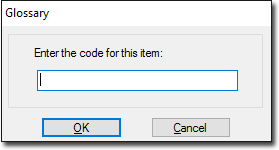
Return to the default
instructions list by clicking
