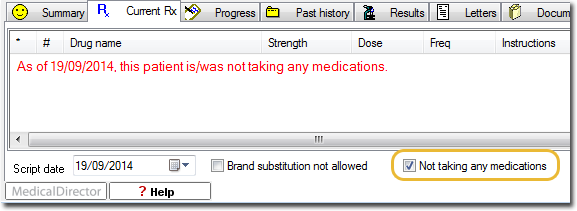Alt + X
The Current Medications tab within the Clinical Window lists your patient's current, prescribed medications. You can also prescribe and print scripts from this location. By default, the Current Rx tab is in focus upon opening the patient's record, unless you specify otherwise via the Clinical tab of Clinical Options.
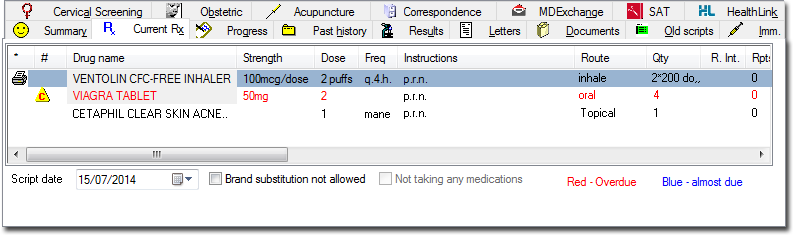
|
Items of interest on the Current Rx Tab |
|
|
* |
Medications with an icon in the * column have been marked for printing. The icon in this column represents:
These icons can be displayed as single characters by selecting the Prescribing Tab of Clinical Options and clearing the Display Printer and Compliance Icons check box. The characters will be displayed as:
To toggle the printing option, double-click either of the Drug Name, # or * columns. |
|
# |
Medications with an icon in the # column will be printed once only. Variations in this column include:
These icons can be displayed as single characters by selecting the Prescribing Tab of Clinical Options and clearing the Display Printer and Compliance Icons check box. Characters will be displayed as:
|
|
Drug Name |
Displays the name of the prescribed medication. If the patient appears to be overdue for a prescription, this is displayed in red. To see the calculations of the usage of drugs since the patient's last prescription, select Clinical > Compliance Check from the menu bar. |
|
Route |
The Route of Administration, as recorded during the prescribing process. |
|
Elapse |
Displays the predicted elapse date for the medication.
|
|
$ |
Script Codes:
|
|
Reg 24 |
Displays the Regulation 24 Prescription status of the prescribed drug. |
|
MyHealthRecord consent |
Indicates whether the patient granted consent to add this item to their My Health Record record. Consent is typically indicated via the Enter Dose window during the prescribing process.
You can change a patient's consent choice by either;
A prompt appears allowing you to indicate if the patient agrees to that prescription item being sent to their My Health Record. Note that the My Health Record Consent menu item will not be available if My Health Record has not been enabled. |
|
Brand Substitution Not Allowed |
When ticked, this automatically ticks the associated check box on the printed script. |
|
Last Script Date |
This date is updated upon printing a script or by selecting the 'Continue' option when prompted by the Limited Medication Cessation Prompt. |
|
Not Taking Any Medications |
Tick this check box to indicate that the patient is not currently taking any medications. This action displays the following notification within Current Rx tab, and adds a note to the patient's Progress Notes. This check box (and corresponding notification) will be cleared automatically if the Current Rx tab is interacted with, such as when prescribing a medication. You can indicate how often you would like this prompt to appear via Prompt/Preventive Health Options.
To view a percentage of patients who have not been asked about their current medications status, see Clinical Data Statistics. You can also print a list of patients from this search utility. |