Clinical > Recipes (via the Clinical Window)
Clinical provides a facility for adding User Defined Preparations (Recipes) to the drug database. This is especially useful for extemporaneous preparations.
The User Defined Preparations list is accessed from within the patient's Clinical Window via Clinical > Recipes.

You may Edit an existing Recipe or remove one from this list with Delete
To add a new recipe click Add The Extemporaneous Preparation window appears.
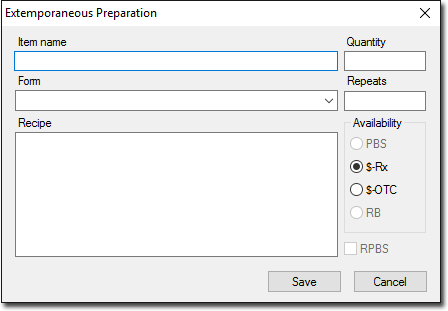
A number of fields in the 'Extemporaneous preparation' dialogue window need to be completed.
|
Item Name |
Enter a distinctive and descriptive name for this item (e.g. 'Psoriasis cream'). This name can be searched for in the same way as any other drug when prescribing from the drug list. |
|
Form |
Choose the form of the recipe from the drop-down menu provided. |
|
Recipe |
Enter the ingredients and method into the 'Recipe' text box. This section will be printed on the prescription. |
|
Quantity and Repeats |
Set the required Quantity and Repeats by entering the desired values into the two edit boxes. |
|
Availability |
Select the PBS status from the selection by click the appropriate button. Remember that simply marking a formulation as PBS does not mean that it will be interpreted that way by the Pharmacist. |
|
RPBS |
Select this option if the recipe is to be available as an RPBS item. |
|
Save |
Saves the recipe. |
|
Cancel |
Cancels the recipe details and closes the window. |
Once entered, recipes appear in the drug list in the same way as standard drugs, and can be prescribed without taking any extra steps. For example, if the letters PSO are entered when adding a new drug to a patient's list, 'PSORIASIS CREAM' will appear in the list alongside any MDref items starting with those letters.
There is no Allergy or Interaction checking on with Recipes. This check needs to be performed while the recipe is being created.