Overview
The Communication Services utility allows you to configure the TCP port range used for Clinical's concurrent write access functionality. Concurrent write access allows multiple users to open the same patient's record simultaneously.
Locate and double-click the MedicalDirector Maintenance icon ![]() from your desktop. The MedicalDirector Maintenance window appears.
from your desktop. The MedicalDirector Maintenance window appears.
Select the Database Tasks > Common menu item.
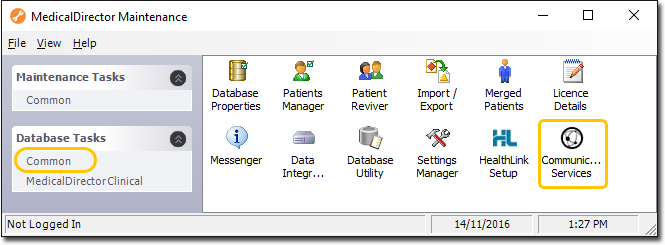
Double-click ![]()
If this is the first time you have tried to run Communication Services during this session of working in MedicalDirector Maintenance, you will be prompted to select a Configuration, and enter your Username and Password.
Communication Services appears.

|
Items of note on this window |
|
|
Enable Communication Services |
Enables/Disables the Windows service. - When disabled you will be unable to open a patient's record on multiple computers simultaneously. - Is available to the server version of this utility only. |
|
|
Attempts to start the service on your server computer. You should need to click this only if the service has stopped. - Is available to the server version of this utility only. |
|
|
After starting the service, you may need to click this button to refresh the Service Status and Service Health indicators. - Is available to the server version of this utility only. |
|
Service Health |
Good : The service health is good and should require no action. Requires Attention: The MedicalDirector Communication Services service is not functioning correctly. Try restarting it, or click the Test Connection button if you suspect the port-range is in question. |
|
Service Timeout |
Range of ceiling limits is from 1 to 60 seconds, with a default of 10 second. This is the maximum timeout that the Communication Services framework will wait until it gets a connection. |
|
|
Refreshes the service endpoints between the server and workstation(s). This may be required after restarting the server service.
- Is available to the server version of this utility only. |
|
|
Enter a port range of your choice, and then click the Test Connection button. You will be informed of how many available ports there are within the range you selected.
- The default range is 8090 - 8100. Be sure to include the selected range in your list of firewall exceptions.
|
|
This utility allows you to reset (i.e. 'unlock') any locked patient records. You would only need to run this if for example there had been some sort of unforeseen interruption on your network (e.g. a workstation crash) resulting in the service thinking that one or more patient records are open, when in fact they are not.
The Manage Patient Locks utility is available by selecting Patient > Manage Patient Locks from within Clinical. It's also available from within the Communication Services utility in the MeicalDirector Maintenance Suite.
To reset a lock, select one or more patient records, and click Reset Selected Locks.
| |
Troubleshooting
Upon opening Clinical, you may receive the following prompt is the Communication Services service is disabled or otherwise not responding.

Ensure service is started, and that the Service Health is not "requires attention" (if so try restarting the service). If after clicking  you still get this prompt, the port-range may need to be altered.
you still get this prompt, the port-range may need to be altered.






