Locate
and double-click the MedicalDirector Maintenance icon ![]() on your desktop. The MedicalDirector Maintenance
window appears.
on your desktop. The MedicalDirector Maintenance
window appears.
Select
the Database Tasks
> Common menu item.
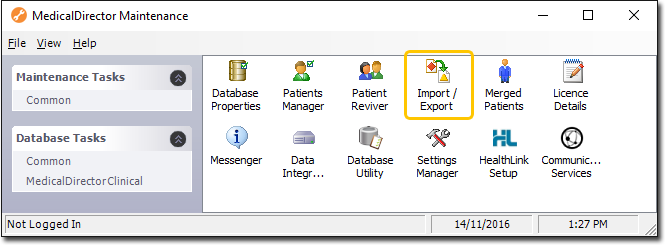
Double-click
![]()
(Optional) If this is the first time you have tried to access
Import/Export during this session of working in MedicalDirector
Maintenance, you will be prompted to select a Configuration,
and enter your Username and Password.
The
Import/Export Wizard
appears.

Click
 to
continue.
to
continue.
Select
the Export
option and click  to continue.
to continue.

The
Data Type window is displayed. Select the Demographic
option and click  to continue.
to continue.

The
Format window is displayed. To add or edit the file format, select
the file to edit and click  or
or  To delete the file format, select the file to delete and
click
To delete the file format, select the file to delete and
click 
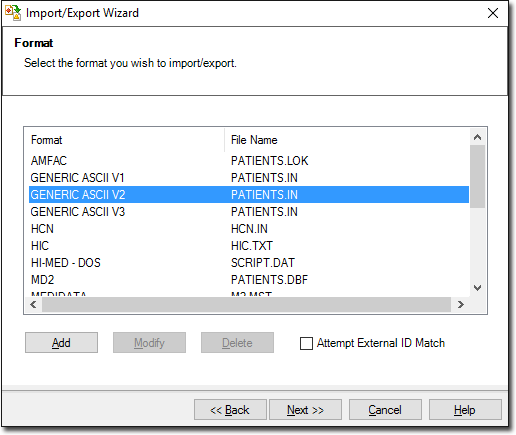
(Optional)
You can add your own file formats or edit existing ones. When
adding or modifying the file format, the Format window is displayed.
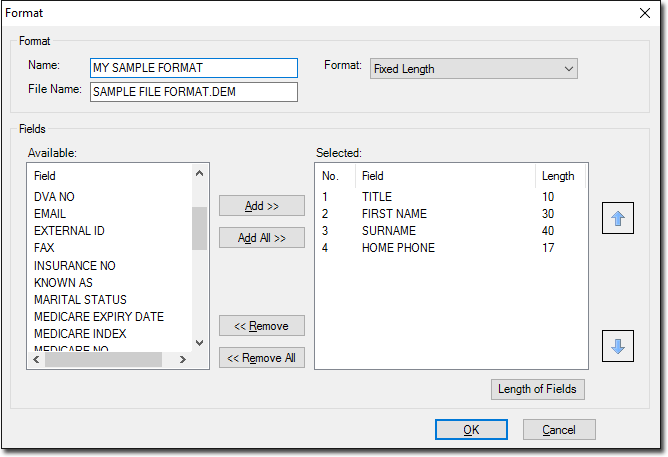
Enter a name for the file format.
Select a format style from the Format drop-down menu. Such styles include 'Comma Separated' and 'Tab Delimited'.
Enter a name for the file. Notice that you must include a three-character file extension.
Select which fields you want to include from the Fields menu.
Click the up arrow or down arrow to control the file format as appropriate.
Click the Length of Fields button to manually configure the length of each field to be exported.
By clicking and dragging each of the blue field divider lines, each field width can be resized to suit your needs. See below
By
clicking  you can select a file that you already
have access to and use it as a template for the format you are
creating, as indicated following. The area marked in red (following)
indicates a the amount that particular field has been resized.
See below
you can select a file that you already
have access to and use it as a template for the format you are
creating, as indicated following. The area marked in red (following)
indicates a the amount that particular field has been resized.
See below

Click OK when you are satisfied with the results.
Click OK on the Format window to save the format.
The
Select Patients window
is displayed. Enter a Search criteria for the file format. Click
 to
select all available names and categories . The Export File window
is displayed.
to
select all available names and categories . The Export File window
is displayed.
OR
Click  to clear names and categories. Click
to clear names and categories. Click  to continue.
The Export File window
is displayed.
to continue.
The Export File window
is displayed.
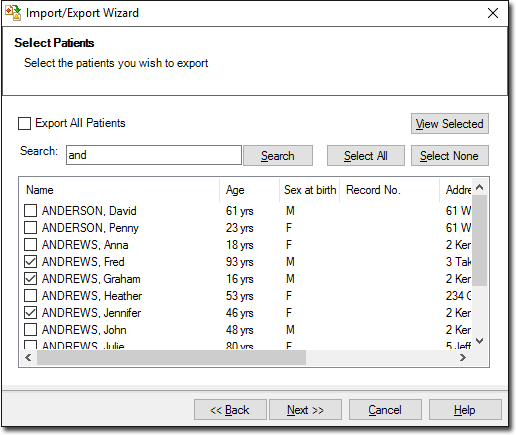
Accept
or change the file name using  Click
Click  to continue.
to continue.
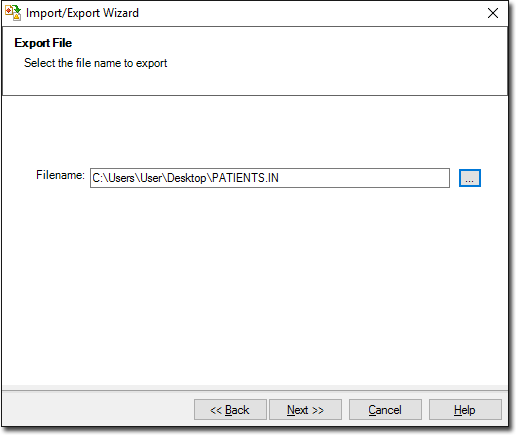
The
Exporting Data process begins. You will be notified upon completion.
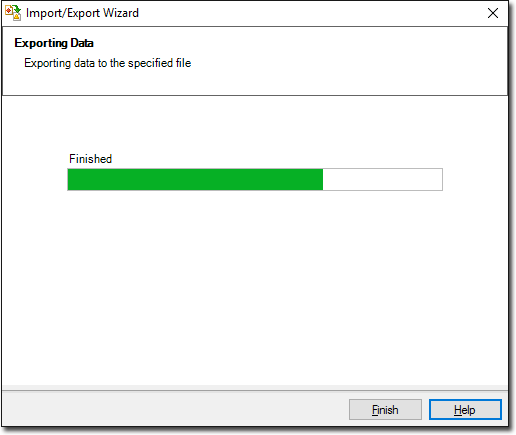
Click
 to
exit the export wizard.
to
exit the export wizard.