Whilst it is possible to export clinical data as either XML format or HTML format, it is only possible to import XML-formatted files - the HTML export format is provided only for viewing patient data externally to Clinical.
Locate and double-click the MedicalDirector Maintenance icon ![]() on your desktop. The MedicalDirector Maintenance window appears.
on your desktop. The MedicalDirector Maintenance window appears.
Select the Database Tasks > Common menu item.
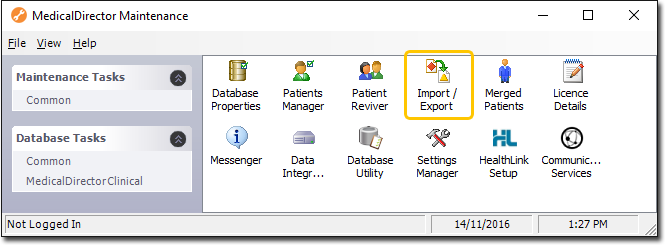
Double-click ![]()
(Optional) If this is the first time you have tried to access Import/Export during this session of working in MedicalDirector Maintenance, you will be prompted to select a Configuration, and enter your Username and Password.
The Import/Export Wizard appears.

Click  to continue.
to continue.
Select the Import option and click  to continue.
to continue.

The Data Type window is displayed. Select the Clinical option..

Click  to continue. Click
to continue. Click  to browse to and select the file(s) to import.
to browse to and select the file(s) to import.

Click  to continue. The Import Data processing begins. You will be notified upon completion.
to continue. The Import Data processing begins. You will be notified upon completion.

Click  to exit the importer.
to exit the importer.