When Recalls (for example) are recorded, you can enter a customised term or description of the Recall reason, as opposed to using the terms/descriptions supplied with Clinical. In Clinical there are numerous lists like this that you can add customised terms to.
A caveat of using customised terms is that records associated with them might not appear in the results of searches you conduct. For example, if you had entered a customised Recall reason of URGENT RESULT, and you conduct a Recall search using the supplied criteria of 'URGENT TEST RESULT', any record that use your customised reason will not appear in the search results. To account for this, the Merge Clinical Lists utility allows you to easily search for and replace customised entries with those supplied with Clinical.
To use the Merge Clinical Lists utility:
Locate
and double-click the MedicalDirector
Maintenance icon ![]() from your desktop. The MedicalDirector
Maintenance window
appears.
from your desktop. The MedicalDirector
Maintenance window
appears.
Select
the Database
Tasks > Clinical menu item.
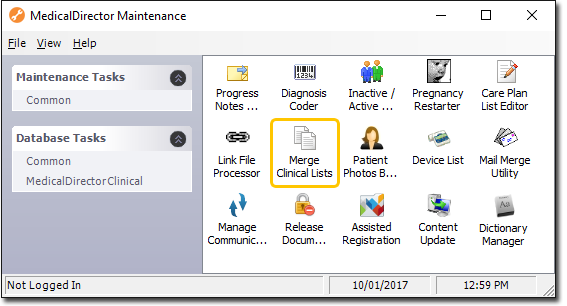
Double-click
![]()
(Optional) If this is the first time
you have tried to run the Merge Clinical Lists utility during this
session of working in MedicalDirector Maintenance, you will be prompted
to select a Configuration,
and enter your Username and Password.
The
Merge Clinical Lists
window appears.

Via the Show Clinical List for drop-down menu, select the list you wish to manage. In the example above, the Address Book Categories list has been selected. Once you have selected a list to manage, its two associated lists of category terms becomes populated with data.
The right-hand side of this window displays the total of all supplied and customised categories associated with the clinical list selected (in the example above, the 'Address Book Categories' list).
The
left-hand side of this window displays the total of all supplied and customised categories, that have actually been used in your database.
The example above indicates that a category called 'Dental' (which
in this case happens to be a customised category created by a user)
has been applied to an addressee recorded in Clinical's Address Book.
Although you may add numerous customised
categories to Clinical, they will not appear
in this left-hand list until you actually associate them with
a record in Clinical.
Note also that you cannot add/edit/delete customised categories from
this window; Address Book categories are managed from within MedicalDirector
Clinical via Tools > Options > Lists, and Recall categories
are managed via Tools > Options > Recalls.
In the example above, we wish to replace all instances of the term 'Dental' (the customised category term one of our users created) with the term 'Dentist' (the pre-defined term supplied with Clinical).
Within the left-hand list of items, locate and select the entry you wish to merge (Dental).
Within
the right-hand list of items, locate and select the entry you wish
to replace the customised entry
with (Dentist).

Click
 You
will be prompted to confirm this action. A search of your database
is conducted, and wherever there is an instance of the category term
'Dental' used, it is replaced with the category term 'Dentist'. Confirmation
and details of the successful replacement will appear in the Status text box, as shown following.
You
will be prompted to confirm this action. A search of your database
is conducted, and wherever there is an instance of the category term
'Dental' used, it is replaced with the category term 'Dentist'. Confirmation
and details of the successful replacement will appear in the Status text box, as shown following.
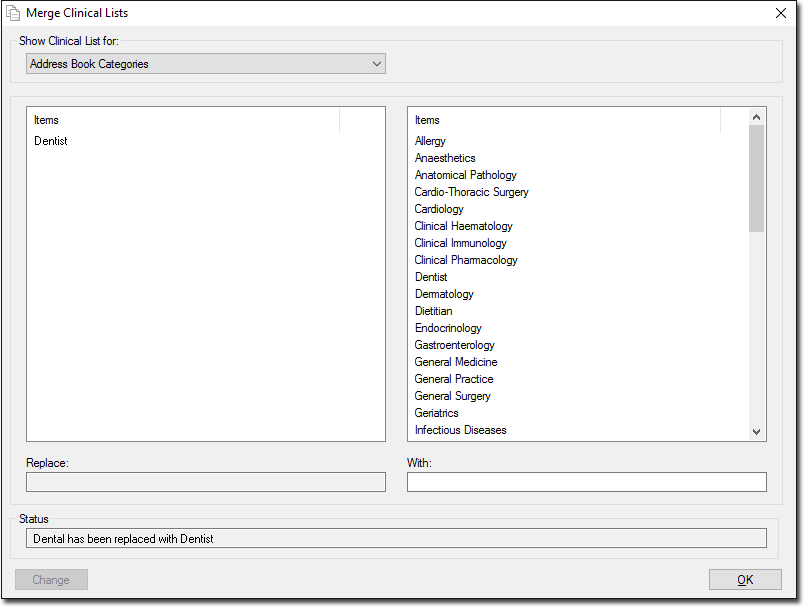
Notice in the example above that the original term 'Dental' is still
listed on the right-hand side of the window. Although the Merge Clinical
Lists utility conducts a search of the records in your database for
the term 'Dental' and replaces it with the term 'Dentist', it does
not remove 'Dental' from
the list of terms available for
you to select from in future, unless you manually delete it
from the list via Tools > Options > Lists (in MedicalDirector
Clinical).
Click OK to exit the Merge Clinical Lists utility.
Note that although you may have used this utility to replace your customised category terms with those supplied with Clinical, the replacement happens at a database-level only. In other words (using the example above), although records in your database that previously used the category term 'Dental' now use the category term 'Dentist', the term 'Dental' has not been removed from your list of customsied category terms. Subsequently, users can continue to use the term. If your intention is to remove a term such that it cannot be used in future, this must be performed from within Clinical itself;
Address Book categories are managed from within Clinical via Tools > Options > Lists
Recall categories are managed via Tools > Options > Recalls.