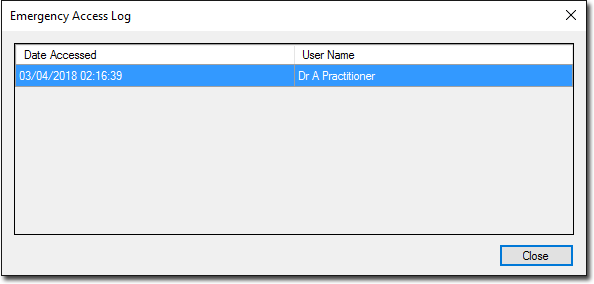Emergency Access grants a specific user read-only access to the Messenger correspondence of other selected users, in case of emergency.
There are two components to getting emergency access:
Identifying and selecting which user will have emergency access.
Only one user at a time can be granted access.
The user must have the appropriate security privileges. For Clinical, this is 'top-level'. For Pracsoft, this is 'level 9'.
Logging in as the user that has been granted emergency access, and then selecting and logging into the user account you wish to gain emergency read-only access to.
An audit log of emergency access is available.
Granting Emergency Access
Before you can gain emergency access to the message history of other users, you must be granted this privilege.
Open Messenger. See Messenger for instructions.

Select File > Options. The Messenger Options (General tab) is displayed.
Select the Preferences tab.
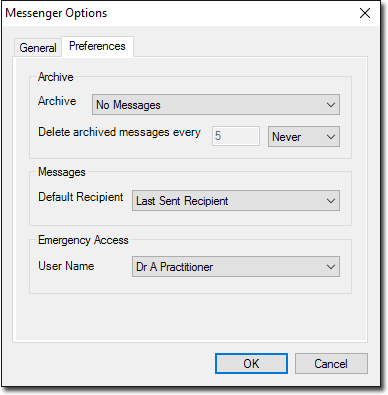
Via the Emergency Access drop-down list, indicate the user you wish to grant Emergency Access to.
Click OK to save and apply the settings.
Obtaining Emergency Access
Ensure you have been granted emergency access.
Open Messenger. See Messenger for instructions.

Within Messenger, select File > Login. The Log On to Messenger prompt appears.

Select the user you wish to log on as, and tick the Emergency Access check box.
Click  You will be prompted to enter your own password.
You will be prompted to enter your own password.

The Messenger window will now indicate you are in Read-Only mode.