See also: Appointments and the Appointment Book
![]()
Waiting Room > Appointment Book
Pracsoft provides a way to link patients in the Appointment Book with those in your Pracsoft database. Normally you would not need to do this, because for the most part, patients you schedule appointments for are already in your MedicalDirector Pracsoft database. However, this ability to link patients in your Appointment Book to those in your database is handy, if for example the following scenario arises;
A patient phones for an appointment.
You open the Appointment Book to schedule an appointment for them. However, you discover that the patient doesn't exist in your Pracsoft database - they must be a new patient.
You don't have time to create a new patient record for them, capturing all their details over the phone at this time, so you just schedule a new appointment for them.
Later when the patient arrives, you create a new record for them in Pracsoft, capturing all their details.
Then in the Appointment Book, you locate the patient's appointment, and link the appointment to the new patient's record you just created.
Linking Appointments to a Patient's Record
Open the Appointment module by either;
Clicking ![]()
Selecting Waiting Room > Appointment Book.
Select the appointment you wish to link to a patient's record. In our example, we will select this appointment for Jennifer.

Important Note: Upon linking this appointment to a patient's record, the phone number recorded for the appointment will not be retained. Therefore, before you proceed to Step 3 (to link the appointment), you must copy the phone number into the Note field, as we have done in the following example.

The either;
Select Appointment > Link,
Right-click the appointment and select Link from the menu that appears, or
Press F3.
The Select Patient window appears.

Select the patient from the list displayed to link patient record to the selected appointment.
Click  to confirm your selection. You will be prompted to confirm this action.
to confirm your selection. You will be prompted to confirm this action.
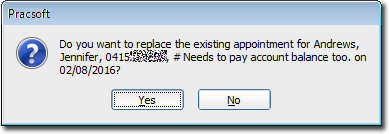
(optional) Upon selecting the patient you may be notified if the patient has an outstanding account. This prompt can be enabled/disabled via Appointment Book Options.
The appointment is updated.
