
F6
Patient > Add New Patient
A patient must have a database record before they can be added to the Waiting Room.
To create a new patient record:
Either;
Click

Press F6
Select Patient > Add New Patient.
The Add New Patient
window appears.
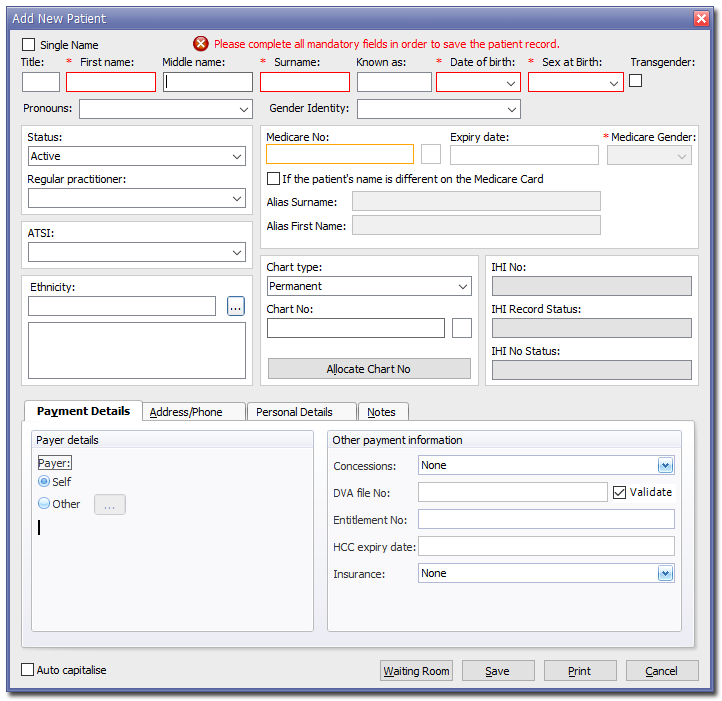
Enter the patient's information into the text boxes provided. See
Editing Patient
Records for more information about the fields provided.
If you have the patient's Medicare Card, you can quickly add their
medicare number by clicking in Medicare
No. field, and swiping their card.
Either;
Click Save to confirm the information and close the window, or
Click
 to
save this new patient record and add
that patient to the Waiting Room in one action.
to
save this new patient record and add
that patient to the Waiting Room in one action.
(Optional)
When you click either Save or  you
may be presented with the Referral
Details window.
you
may be presented with the Referral
Details window.
This
prompt will only appear if you have ticked the Show
Referral Information check box via Global
Settings.
