You can check a patient's recorded appointment schedule.
Open the Appointment module by either;
Clicking ![]()
Selecting Waiting Room > Appointment Book.

If you have multiple Appointment Books in use, select the Appointment Book you wish to use via the associated drop-down list.
Click a time slot in the date/time matrix in which to schedule an appointment. The insert point should appear within the time slot, ready for you to begin typing a patient's name. Alternatively you can click and drag across multiple time slots, to schedule the appointment for a greater time period than the standard schedule period.
Enter the patient's surname, comma, first name (or part of), or the first name and surname without commas. Alternatively, you can also search for patients by using the patient's Chart Number field. Chart Numbers are searched for using the format [x] where x equals the chart number. For example, if you enter "Andrews, Jennifer [123a]", the following is returned:
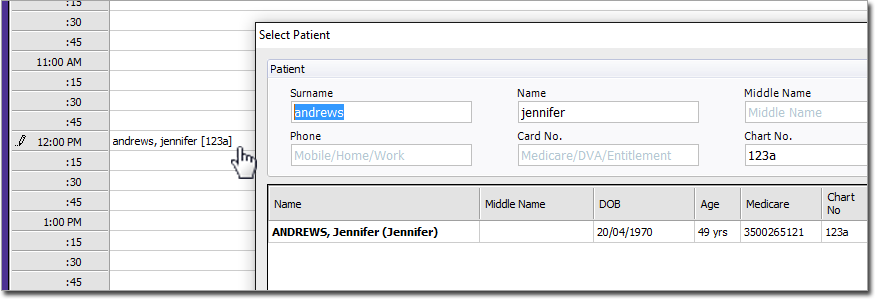
Press ENTER to confirm your entry. If there is more than one matching patient, or the patient cannot be located (e.g. a new patient) the Select Patient window appears.
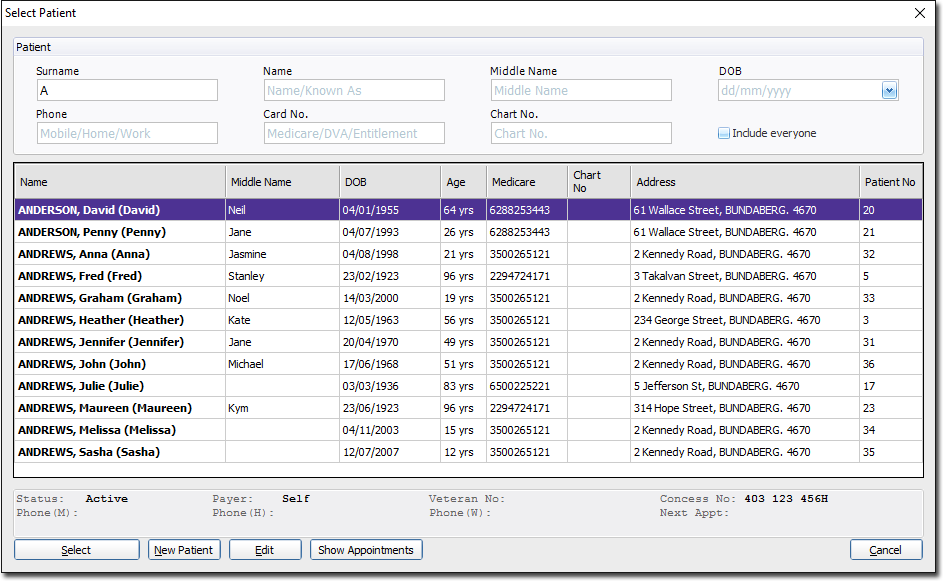
Select the patient, and click  The appointments for the selected patient are displayed.
The appointments for the selected patient are displayed.
Settings in the window are retained for the active session.
