The following information explains how to print a copy of a patient's visit (account) or receipt details.
Below are steps for printing;
Locate and open the record of the patient you wish to edit.
Select
the Accounts
tab.
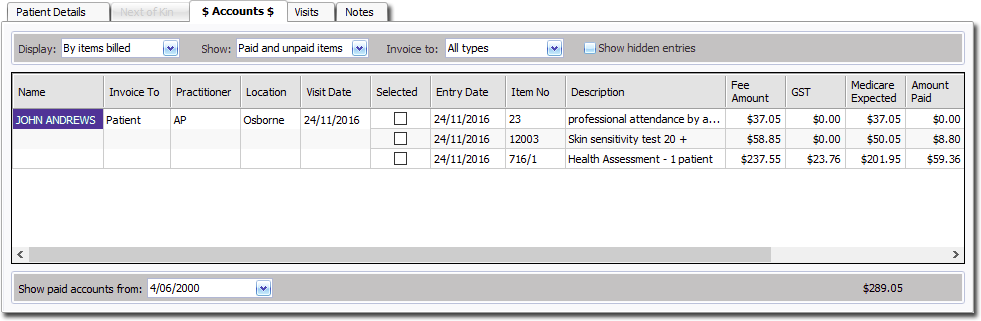
To Print an Account or Receipt Copy
Select the specific entries you wish to print by ticking the check box between the Visit Date and Entry Date columns.
Click Print
From the menu that appears, select either Account Copy or Receipt Copy. Receipt Copy will only be available if you have issued a receipt for this account.
A print preview is displayed. From here you can print a copy.
To Print the details of a Receipt
Using the Display drop-down list, select 'By Receipts Issued'.
Located the receipt you wish to print the details for, and make a note of the receipt number.
Select Accounts > Find\Adjust Receipt. The Find\Adjust Receipt window appears.
Enter the receipt number you made a note of.
Click

Click Print to print the receipt details.
Printing a Patient's Account History
Pracsoft allows you to print a history of 'Accounts Paid' and 'Accounts Owing' for a patient.
Click Print
From
the menu that appears, select Patient
History. The Print
Patient Account History window appears.
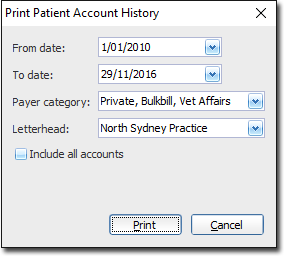
Select the required criteria and click Print
Printing One-off Statements
Pracsoft allows you to print a one-off statement of all monies owing for a particular patient:
Click Print
From the menu that appears, select Statements and then either Selected on one page or Unpaid accounts. A print preview is displayed.
Selected on one page generates a report of selected private and institutional outstanding accounts.
Unpaid accounts generates a report that only presents outstanding private patient accounts.
Click Print
Printing Held Accounts
From the Invoice To drop-down list on the Accounts tab, select All Types.
Select the specific entries you wish to print by ticking the check box between the Visit Date and Entry Date columns.
Click Print
From the menu that appears, select Held Accounts > Selected (or All). A print preview is displayed.
Click Print