 (via the
Past History Tab)
(via the
Past History Tab)
F3 (via the Past History Tab)
Edit > Add
The following information refers to a patient's clinical history (as seen on the Past History tab). This is not to be confused with the 'History Module' within Progress Notes.
Adding History Items
From the Clinical Window, select the Past History tab.
Then, either:
Select Edit > Add from the menu bar, or
Click
 on the toolbar, or
on the toolbar, or
Press F3.
The
New History Item
window appears.

Enter the year in which the condition appeared.
Enter the date on which the patient first alerted you to the condition. The current date is displayed by default.
CDA documents that display Past History items require that you have recorded the History items using a valid date format;
The Date field in a CDA eHealth document displays;
Enter/select the condition from the Pick from list (coded) DOCLE list, or enter customised text in the Free Text (un-coded) text box. Note that if you enter a diagnosis into the Past History tab that was not selected from the Pick from List it will not be internally coded, and as such will not be found when doing searches. This is particularly important for Chronic Disease Management or when using some supplied decision support options.
Select check boxes as necessary.
Left, Right or both sides.
If this is still an 'Active problem' .
Select the 'Confidential' check box to prevent this item from being included in summaries. Only practitioners will see this entry - Nurse Practitioners and Practice Managers (for example) will not.. If you export the patient's record, the confidential information will be included in the exported data.
Select the 'Summary' check box if you want this history item to be included in patient's Summaries (printouts).
Add any 'Comments' required.
Click OK to confirm the new item.
Editing or Deleting History Items
For medico-legal reasons, deleted items cannot be removed from the database. Deleted records are only hidden from view.
To delete a highlighted
history item, click  on the tool
bar or press the Delete
key on the keyboard.
on the tool
bar or press the Delete
key on the keyboard.
To edit a history item, either
Double-click the item in the list, or
Select the item and press Enter, or
Right-click the item and select Edit Item from the pop-up menu.
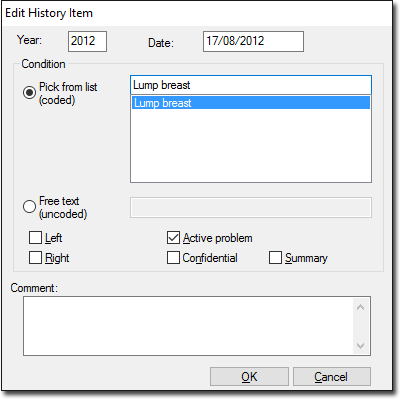
Edit the details as required and click OK to save the changes made.