
F3
Information for Registered Nurses and Nurse Practitioners
Registered nurses can perform immunisations on behalf of a practitioner. The Provider Number of the practitioner is then used for the purpose of transmitting data to Australian Immunisation Register (AIR), and the AIR notification payment is forwarded to the practitioner (whom the nurse is performing the immunisation on behalf of).
Nurses can register as Ancillary Immunisation Providers for AIR purposes only (i.e. reporting vaccinations given to children), as in the case of a nurse who is performing immunisations in a remote location without a registered Medicare provider. The nurse needs to complete the 'Application to register as an immunisation provider' form and send it to their State or Territory Health Department for approval. The bank account details for the AIR notification payment are also completed on this form.
When the approved form is received by Medicare, a unique identification number (Ancillary Provider Number) is allocated to identify the ancillary provider and the bank account details are processed onto the AIR for future AIR payments. The ancillary provider number is only recognised for the purpose of sending immunisation data to the AIR and is not linked in any way to MBS item numbers (10993, 10999).
Note: This differs to Nurse Practitioners who are able to vaccinate, prescribe, dispense and so on.
To Maintain Childhood (patient <20 years of age) Immunisations
From the patient's Clinical Window, select the Imm. tab.
Then, to add an immunisation record, either;
Click
the  icon on the toolbar
icon on the toolbar
Press the F3 key
Right-click in the list of immunisations (even if list is empty) and select New Item from the pop-up menu
The National Immunisation Program Schedule window appears.
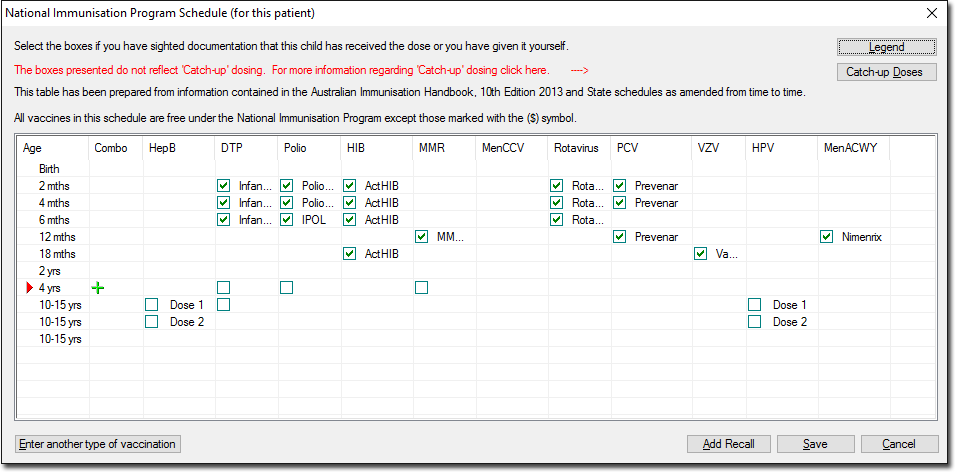
This window displays a record of the patient's immunisation history, including.
Where past immunisations have been recorded. These appear as plain text entries. By clicking one of these entries you can call a window of further information about the vaccination.
Where immunisations have been recorded for the current visit, but not yet saved. These appear as ticked check boxes, alongside the name of the selected vaccine. This state indicates that the entry is in 'edit' mode until confirmation is made by clicking Save
Where
vaccines have yet to be administered, as indicated by an empty
check box or a green cross  against a particular age-vaccine combination.
against a particular age-vaccine combination.
A
green arrow indicates that the patient's schedule is up-to-date
for the specified age range. A red arrow  indicates their schedule it not up-to-date.
indicates their schedule it not up-to-date.
The
Combo column is provided for recording combination vaccines. Using
the example image above, if you wished to administer the 18-month
MMR and VZV combination, instead of ticking the individual check
boxes you could click  within the Combo column. See 'To Record an Immunisation', below.
within the Combo column. See 'To Record an Immunisation', below.
View
information about Catch-Up doses. by clicking  This information has been prepared
from the Australian Immunisation Handbook and State schedules
as amended from time to time. Catch up dosing is complex and is
not automated in MedicalDirector Clinical. Should patients require
catch-up doses, you are advised to consult the Australian Immunisation
Handbook. An Immunisation Catch-Up Calculator is also available
from the SA Health
web site to assist with determination of catch up schedules.
MedicalDirector cannot guarantee the accuracy of material on the
SA Health web site.
This information has been prepared
from the Australian Immunisation Handbook and State schedules
as amended from time to time. Catch up dosing is complex and is
not automated in MedicalDirector Clinical. Should patients require
catch-up doses, you are advised to consult the Australian Immunisation
Handbook. An Immunisation Catch-Up Calculator is also available
from the SA Health
web site to assist with determination of catch up schedules.
MedicalDirector cannot guarantee the accuracy of material on the
SA Health web site.
Enter
another type of vaccination. By clicking  you can record
detailed information such as batch numbers for any vaccines you
have administered during the current visit (as displayed with
a green tick). These batch numbers must be recorded before
the data is saved.
you can record
detailed information such as batch numbers for any vaccines you
have administered during the current visit (as displayed with
a green tick). These batch numbers must be recorded before
the data is saved.
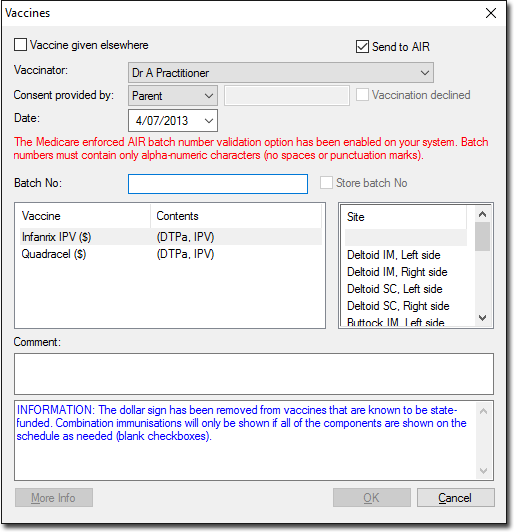
Indicate whether the vaccine was administered elsewhere (Optional). This sets the Vaccinator drop-down list to 'Given Elsewhere'. The 'Vaccinator' and 'Consent provided by' fields remain disabled.
Indicate whether you wish to forward this vaccination data to AIR. The Send to AIR check box will be ticked by default, if the following rules are met;
Applies to any vaccine administered to a patient, that is approved for transmission by AIR.
The vaccine must be administered at the surgery (i.e. not ‘declined’ or ‘given elsewhere’).
MedicalDirector Clinical must be configured for sending vaccination data to your billing package, and;
If you are linked to Pracsoft, you must also tick the 'Create Immunisations' check box, located in Links Options.
If you are linked to a third-party billing package, you must also;
tick the 'Send details of immunisations recorded...' check box in Advanced Link Options.
Indicate the output path location for the vaccination data your billing package will read, also located in Advanced Link Options.
Select the vaccinator from the drop-down list.
Indicate who gave consent for the vaccination.
Enter a the date on which the immunisation was administered.
Select the type of immunisation from the list provided.
Select the site at which the vaccination was administered.
Enter the Sequence, Batch Number and any comments (if necessary). Note that in the example above we have enforced AIR batch number validation (via Advanced Link Options) and therefore batch numbers must contain only alpha-numeric characters (no spaces or punctuation).
(Optional) Record a Recall for the patient. By clicking Add Recall you can record an immunisations Recall notification for the patient. To use this feature you must have an immunisation selected.
(Optional) Provided certain conditions have been met, an Immunisation Handout will be printed automatically upon recording the vaccination.