Tools > Print Options > Imaging Tab
The Imaging Tab of Print Options window provides options for defining the layout and alignment of Medical Imaging Requests for each Medical Imaging provider in the Address Book.
To setup Imaging printing:
From the Clinical Front Screen, select Tools > Print Options. The Print Options window appears.
Select the Imaging tab.
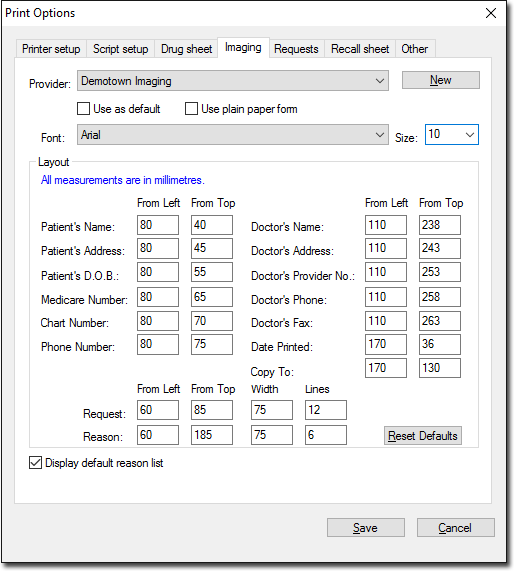
Image taken from the upcoming 3.17.1 release.
Select the laboratory for which you wish to edit imaging request forms from the Provider Name drop-down menu. The settings for the laboratory are displayed.
Edit the settings as appropriate. Use the table below for guidelines.
Click Save to save the settings.
|
Provider name |
Select the laboratory for which you wish to edit imaging request forms from the Provider Name drop-down menu. The settings for the laboratory are displayed. If the Medical Imaging provider already exists in the Address Book, their name appears in the drop-down list. If the provider's name does not exist, click the New button to add them into the Clinical Address Book. Ensure that you record them in the Address Book with the Radiology category selected. |
|
Use as default |
The selected Imaging provider becomes the default for imaging requests unless another provider is selected at the time the request is created. Only one provider can be marked as the default provider. |
|
Use plain paper form |
Select this option if the provider does not use pre-printed forms. |
|
Font |
The font list contains all fonts installed in Windows. The default font, Arial 10pt, is one of the most frequently used and easily read fonts from this list. Be aware that if you change the font and size it may affect the placement of text on the form. |
|
Layout |
To accommodate for different form layouts provided by imaging laboratories, the position of the blocks of text can be modified. Measurements are in millimeters, measured from the top-left corner of the page. The smaller the value entered, the nearer to the upper or left side of the page the item is printed. The size of the font used also affects the layout. |
|
Display default reason list |
The 'default' reason list is displayed in the Clinical details box on the Medical Imaging request dialogue window. If you wish to use your own reasons clear this check box and create your own reasons via Lists Options. Note: Be aware that clearing this check box may cause the reasons for an imaging request to be different from those expected by some Imaging providers. |