The Leaflet Browser is a facility for viewing Patient Education Leaflets.
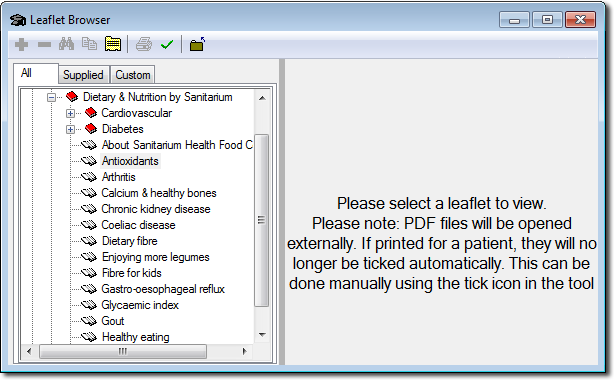
Browse the category/document tree until you find the topic you are interested in.
Click on the topic. The associated leaflet will open in Adobe Reader (by default).
There are numerous functions available to you within Adobe Reader. Please consult the Adobe Reader Help for further information.
Further options:
|
|
Add either a new Category branch in the tree, or a customised leaflet to the database. If you add a new leaflet it will appear on the All and Custom tab lists. Customised leaflets can be in either .RTF (Rich Text Format), .TXT (Text) or .DOC (Microsoft Word Format). |
|
|
Remove Category branches or customised leaflets. |
|
|
Find text within non-PDF, customised leaflets you have imported. For PDFs that open in Adobe, use the Adobe-supplied search tools. |
|
|
Print non-PDF, customised leaflets you have imported. For PDFs that open in Adobe, use the Adobe-supplied print tools. |
|
|
Mark the topic (leaflet) as printed, a green tick appears on the leaflet icon. The printing of the Patient Education leaflet is also recorded in the patient's Progress Notes. |
Leaflets are distributed in the Adobe Reader (PDF) format and will require the Adobe Reader or another compatible reader to be installed, if you are to access them. Adobe Reader is available from the Clinical CD and from the Adobe web site.




