If you do not use paper that comes pre-printed with a letterhead, you can design your own general Practice Letterhead or individual User Letterhead from within Letter Writer.
Letterheads are initially designed as templates. After designing a Letterhead template, you apply the Letterhead to your letter by adding the Letterhead field to it from the Data toolbar, as explained following.
To Create a Letterhead
From within Letter Writer, select File > Modify Template. The Modify window appears.
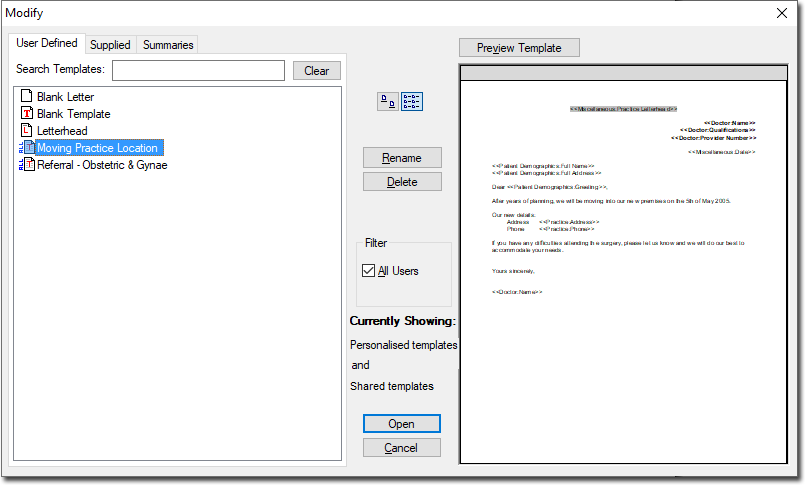
Select Letterhead from the User Defined list. Click  to continue.
to continue.
A blank document appears. The Template Fields toolbar appears to the right of the Letter Writer window, as shown in the following image.
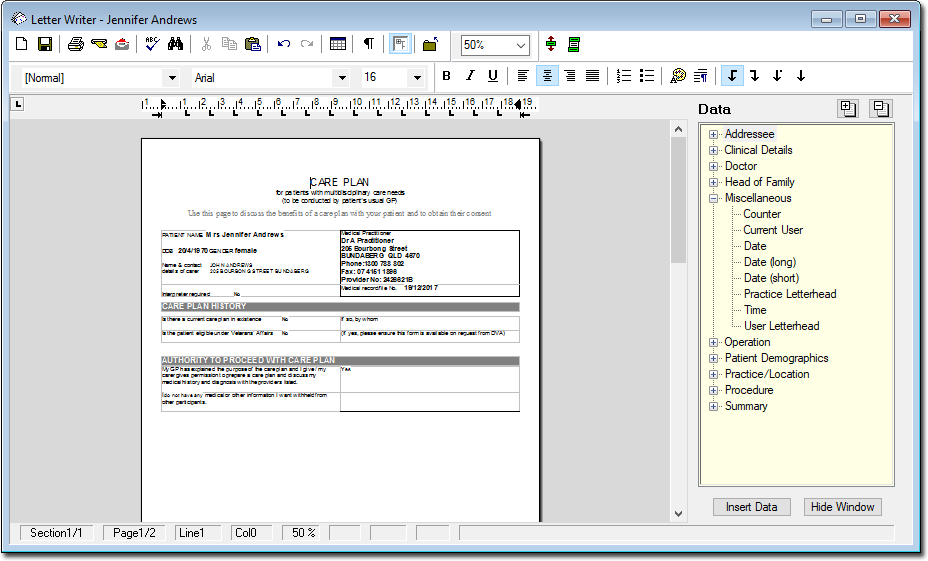
Design your Letterhead on the blank page provided.
Select File > Save as Template from the menu bar.
Select Letterhead from the list.
Select a User Access option:
All Users - This becomes the Practice Letterhead and is available to all users. The icon in the template list is marked with ALL, in blue.
Current User - This becomes the individual User Letterhead and is seen only by the user who created it. The icon in the template list is marked with USER, in violet, as shown in the diagram above.
Click Save or press ENTER to save the Letterhead.
To Use a Letterhead
The Letterhead field codes are in the Miscellaneous category of the Templates and Data toolbars. Insert the field into a template in the same manner as other fields. The User Letterhead field results in the letterhead of the user who creates the letter from the template.
A letterhead can be edited in the same way as a template, as detailed above.