F4
Search > Recall (via the main screen)
Clinical > Recall (via the Clinical Window)
A Recall is a type of flag recorded against a patient's record, designed to inform practitioners and/or practice staff of when the patient is due to return to the practice, usually so that some clinical procedure can be performed i.e. the patient is recalled to the practice. When you record the recall in the patient's record, you specify the reason for it, such as an annual health check, or a cervical screening.
You can define a list of recall reasons, which you can use later when recording the recall. Once you have created a new recall reason, it will be available to all patients, and all practitioners. To add a new recall reason you must have permissions access.
Adding, Editing, and Deleting Recall Reasons
It is recommended that you manage recall reasons via the Recall tab of Clinical Options.
It is also possible to manage recall reasons via the recalls module within the patient's record, as explained below. This method is to be used with caution, because misuse could lead to you inadvertently creating recalls you didn't intend to, or to accidentally modifying an existing recall.
Adding Recall Reasons via the Patient's Record
Select
Clinical > Recall.
The Recall Items window
appears.
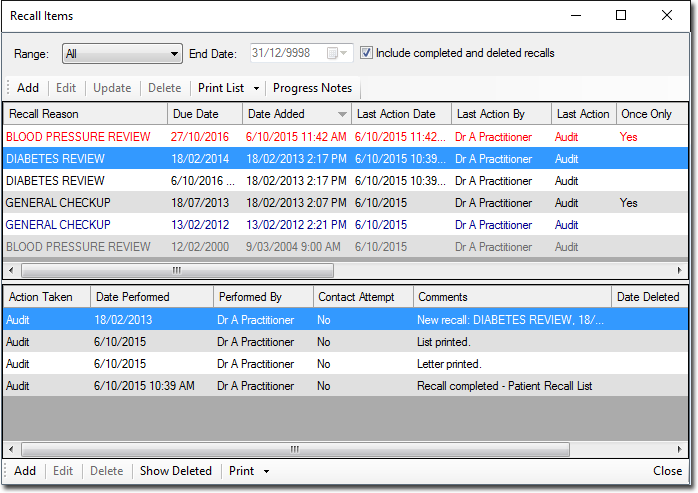
Click Add The Add Recall window appears.
Although you have called the Add Recall window, you're not actually going to create a new Recall for the patient in this instance - rather, you need to access this window in order to add a new Recall reason to the list of available reasons. |
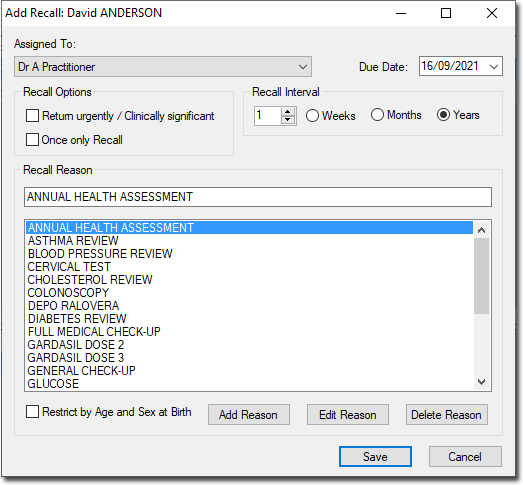
Click
 The
Add Recall Reason window
appears.
The
Add Recall Reason window
appears.

Name the recall reason.
Modify settings as desired. Note that these settings are simply the defaults for this recall reason, which can be overridden when you go to create a new Recall for the patient.
Recall Interval: How often the Recall should occur, when it is used for recurring Recalls (as opposed to once-off Recalls).
Sex at Birth Restriction: Whether the Recall reason's availability is limited to a specific sex at birth.
Age Range Restriction: Whether the Recall reason's availability is limited to a specific age group.
Click Save to save the recall reason. You will be returned to the Add Recall window.
On the Add Recall window, click Cancel to exit. Ensure you do not click Save unless your intention is to record a new recall for this patient.
Deleting Recall Reasons via the Patient's Record
Select
Clinical > Recall.
The Recall Items window
appears.
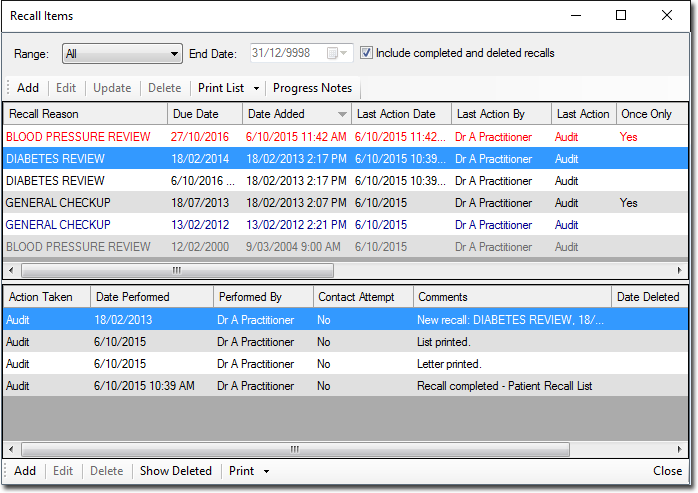
Click
Add The
Add Recall window appears.
Note that we are not actually going to create a new Recall for
the patient in this instance, but we need to access this window
in order to delete a reason from the list of those available.
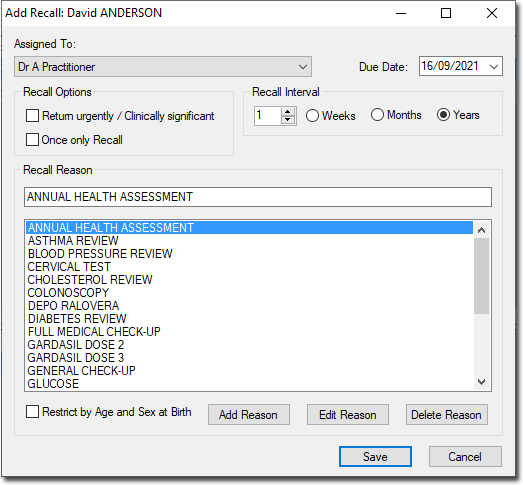
Within the list of reasons, locate and select the reason you wish to delete.
Click
 You will be prompted to confirm this
action.
You will be prompted to confirm this
action.
Click Cancel to close the Add Recall window. Ensure you do not click Save unless your intention is to record a new recall for this patient.
Editing Recall Reasons via the Patient's Record
Select
Clinical > Recall.
The Recall Items window
appears.
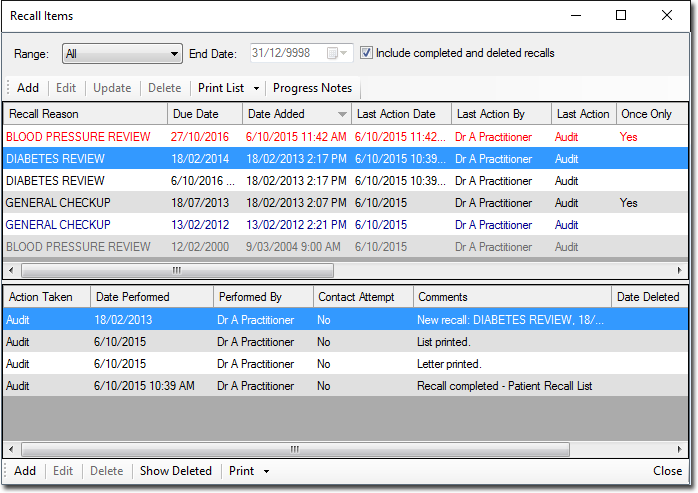
Click
Add The
Add Recall window appears.
Note that we are not actually going to create a new Recall for
the patient in this instance, but we need to access this window
in order to edit an existing Recall reason.
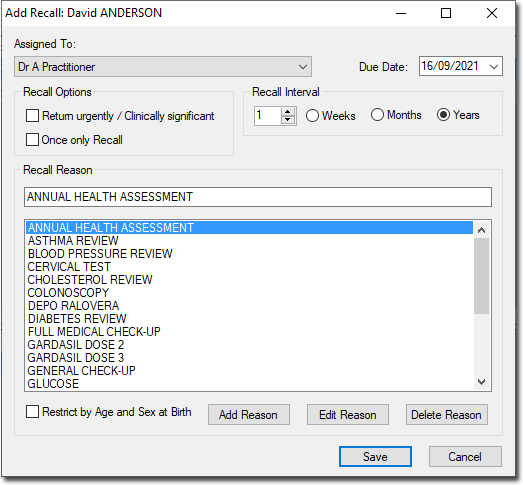
Within the list of reasons, locate and select the reason you wish to edit.
Click
 The Edit
Recall Reason window appears, displaying the settings for
the reason you selected.
The Edit
Recall Reason window appears, displaying the settings for
the reason you selected.

Modify settings as desired. Note that these settings are simply the defaults for this recall reason, which can be overridden when you go to create a new Recall for the patient.
Recall Interval: How often the Recall should occur, when it is used for recurring Recalls (as opposed to once-off Recalls).
Sex at Birth Restriction: Whether the Recall reason's availability is limited to a specific sex at birth.
Age Range Restriction: Whether the Recall reason's availability is limited to a specific age group.
Click Save to confirm your changes. You will be returned to the Add Recall window.
Click Cancel to close the Add Recall window. Ensure you do not click Save unless your intention is to record a new recall for this patient.