Pracsoft can display the relationship between two patient records based on;
Payer
Chart No.
Medicare No
Defining Payer Relationships
Locate the patient whose record you wish to edit.
Within
the Patient Details window, click Edit The
Edit Patient Details
window appears.
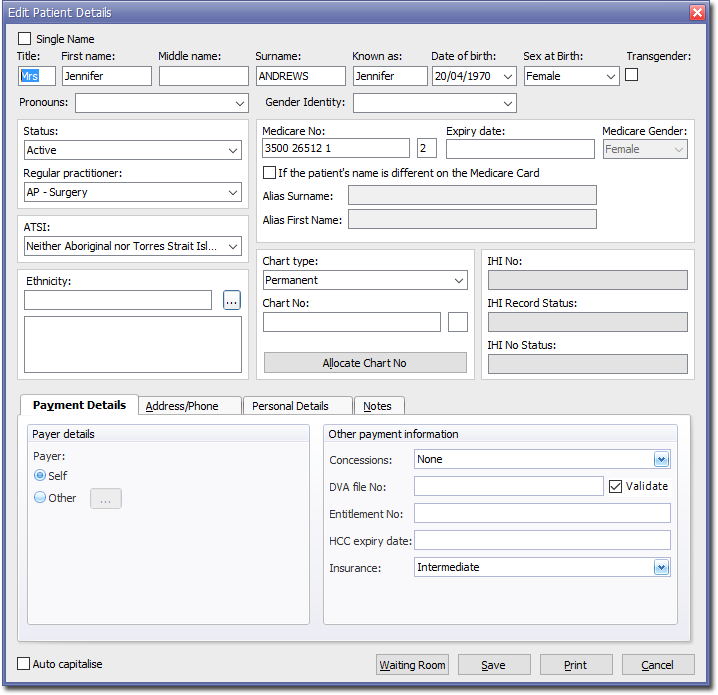
Select the Payment Details tab.
In
the Payer Details section, select the
Other (Payer) option. The Select Payer For window appears.
Note that if this patient already has another patient selected
as their payer and you select a different patient, click 
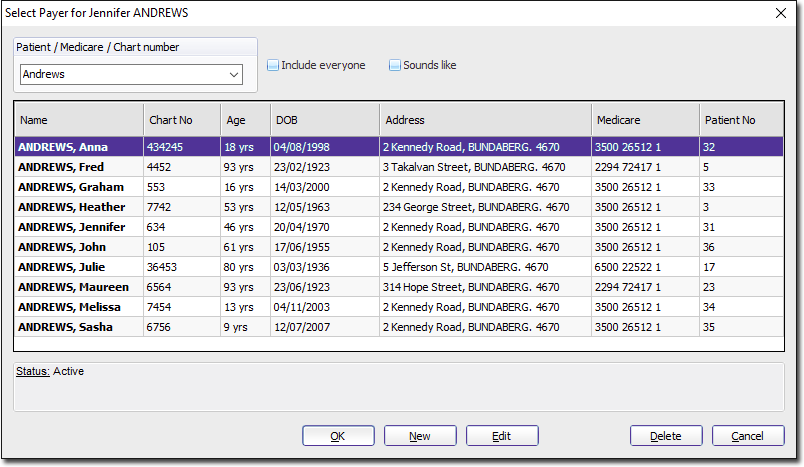
Select a patient to become the Payer for the current patient.
Click
 to
confirm your selection.
to
confirm your selection.
Viewing Relationships
Locate the patient whose record you wish to view relationships for.
Within
the Patient Details window, click  The
Related Patients
window appears.
The
Related Patients
window appears.

Select the type of relationship you wish to examine from the Relationship drop-down menu. Related patients will appear in the list.
(Optional) Pracsoft allows you to easily update selected fields in one or more related records. This is useful if you have imported records from another system and the relationships have been lost.
To update the fields, select the related patients from the list
and check boxes corresponding to the fields you would like updated,
and then click 