If your network uses a proxy for Internet access, you will need your proxy settings in order to send SMS messages. Please see your System Administrator is you require assistance with this - the SMS scheduler requires you enter these settings in order to send SMS messages.
SMS > Configure Scheduler
Before You Begin
Before you consider configuring the SMS Scheduler service, it is important that you understand that in order for a patient to receive SMS messages, the following must be true;
The patient has elected to receive SMS messages i.e. not opted-out.
The patient's practitioner has elected to send SMS messages.
The type of appointment the patient is attending for is one that has been configured for SMS messaging.
If you are satisfied that these conditions must be met for a patient to receive SMS messages via the scheduler service, continue now to Configuring the Scheduler, below.
Configuring the Scheduler
Select SMS > Configure Scheduler. The Configure SMS Schedule window appears.
Within the Options section;
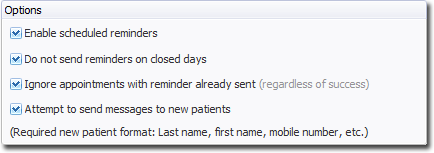
Tick the Enable Scheduled Reminders check box to activate the module.
Indicate whether to disable the sending of messages on closed days. With this setting enabled, SMS messages will not be sent on days on which your practice is closed. For example, if you wish to remind patients a day in advance of their Monday appointments, but your practice is closed on Sunday, the reminder message will be sent on the next earlier available day (Saturday in this example).
Indicate whether you wish to ignore appointments that have already been sent a reminder. Note that this ignores such appointments, regardless of whether any previous attempts to send reminders failed. For success/failure notifications, see SMS Logs.
Indicate whether you wish to attempt to send messages to new patients. 'New Patients' are defined as those who were entered directly into the Appointment Book before being added to MedicalDirector Pracsoft itself. Patients added directly to the Appointment Book in this way will not have a mobile phone number recorded, unless you entered it manually into the appointment slot itself with the format Last Name, First Name, Mobile Number e.g. Smith, John, 0415123456
See Linking Appointments to Patients for more information about how to link new Appointment Book patients with your database.
Within the Schedule section, indicate how many days in advance of an appointment you wish to send the reminder message. In the following example, we have elected to send reminders one day in advance of the patient's appointment (i.e. the day before).
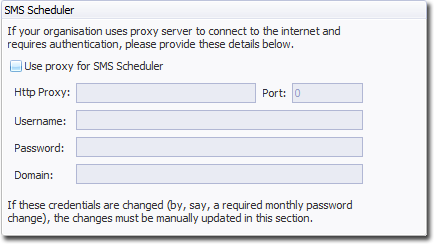
If you tick multiple days simultaneously (e.g. 1 Day and 2 Days) reminder messages will be sent on all the selected days. The exception to this rule is where you have also elected to Ignore appointments with reminder already sent (see Step 2), in which case messages are sent on the first of those days only.
Indicate also the time of day at which you wish the reminder messages to be sent.
Click Save to confirm the schedule settings.