This Clinical Set-up Guide is intended to assist new customers with configuring the minimum required setup for your Practice. It is recommended that you read this guide thoroughly, as doing so will assist you in gathering the information needed for MedicalDirector Clinical first-time use. Note also that you may need assistance from your Systems Administrator with some of the settings outlined following.
Beyond the basics presented in this guide, consider the guide Getting Started with Clinical to quickly become familiar with Clinical’s core functionality.
Detailed tutorials are found in the Online Help.
Knowledge Base articles are also available.
Should you require further assistance, please contact MedicalDirector Customer Care.
Before You Begin
Initial Start-up Requirements
MedicalDirector Clinical Licence Key.
Details of at least one practitioner, including their Prescriber Number and Provider Number.
At least one installed printer.
An active Internet connection, which is required for registering for MDExchange and ePrescribing.
Ensure your System Administrator has provided your computer with email access. Web-based email services such as Hotmail are not compatible.
Ensure the email software you wish to use with Clinical is the default email software on the computer (required only if you wish to send email via Letter Writer).
eHealth Requirements
Ensure your practice is registered for ePIP.
Obtain a Healthcare Provider Identifier – Organisation (HPI-O) number. For information, visit the Medicare for Healthcare Professionals web site.
Obtain a Healthcare Provider Identifier – Individual (HPI-I) number. For information, visit the Medicare for Healthcare Professionals web site.
Obtain IHI Signing and IHI Encryption certificates, ensuring they have been configured for access to HI Service.
Obtain the guide, ‘PIP eHealth Incentive Requirement - 1 Healthcare Identifiers’
Obtain a National Authentication Service for Health (NASH) PKI certificate.
You have installed software for SMD-compliant Messaging. MedicalDirector has partnered with Healthlink which provides a free messaging service to GPs;
ph. 1800 125 036
email ehealth@healthlink.net.
See a complete list of SMD-compliant messaging vendors
Opening and Logging-On to Clinical
If using Clinical with Pracsoft, add a user to Pracsoft first. They will then be available to Clinical when next opening it. Then, when first logging into Clinical, you will be prompted if additional information is required.
Registering Clinical
Double-click
the Clinical icon ![]() on your Desktop. Clinical opens and you are prompted to log on.
on your Desktop. Clinical opens and you are prompted to log on.
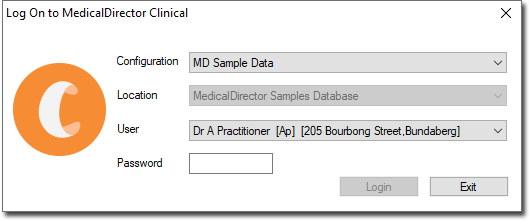
To register Clinical, select MD Live Data from the Configuration drop-down list.
When
prompted, enter the Licence details exactly as supplied to you
by MedicalDirector.

Click Validate
Click Save
Click Close
Adding a Practitioner
After registering, add a practitioner when prompted. Users can be managed later via Users > Setup Users.
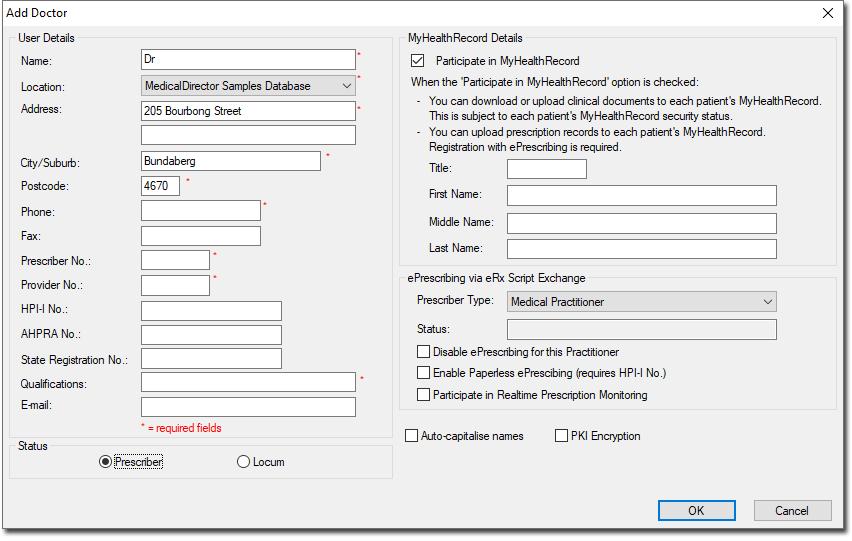
On the Add Doctor window, fields marked with * are mandatory.
The first doctor you add will have top-level access by default. Give them Options Editing privileges also.
ePrescribing is enabled by default, and registration is required for participation. Regardless of your choice now, you will be prompted to register for ePrescribing shortly.
Complete eHealth information for this practitioner now, including their MyHealthRecord Details and HPI-I number.
After clicking OK, create a password of 6-to-10 characters that does not include any part of the practitioner's name. Click Save to confirm.
You can add further practitioners, along with other types of users later. See Managing Practitioner and User Records.
Register for MDExchange
You will be prompted to register for MDExchange, after which you can use the service, and manage correspondence. See Registering MDExchange for detailed instructions.
Register for ePrescribing Participation
You will be prompted to register for ePrescribing, after which you can use the service. See also ePrescribing Configuration.
Conclusion
Clinical is now open, and you are presented with the Select Patient from List window. Close this window for now - before you can begin attending to your patients, you need to configure some important settings, explained below.
Important Settings
Printers
Select Tools > Print Options > Printer Setup tab. Changes made here must be performed on each computer on which you run Clinical. There are 4 different printer ‘types’;
Script: for Prescriptions.
Pathology: for Pathology requests.
Radiology: for Imaging requests.
Letter: for plain paper printing, e.g. Summaries, Assessments.
Print jobs can be sent to different printers on your network and to different print trays. Via Print Options you can also adjust the placement of printed data.

Practice Address Details
Select Tools > Options > Practice tab. Enter you Practice’s details, including your HPI-O number.
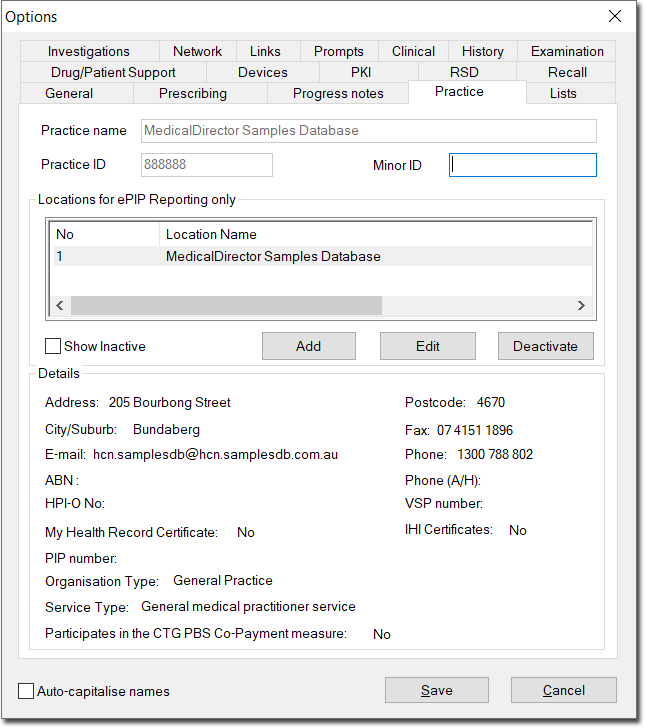
Linking Clinical to Third-Party Billing Packages
If you run Pracsoft in conjunction with Clinical it is not necessary to configure linking, as both applications share the same patient database. However if you run a third-party billing package, you can synchronise patient data (added/edited via the billing package) with Clinical. See Links Options.
Practice Incentives Program (PIP) eHealth Incentive
The following guides are available:
Requirement 1: Integrating Healthcare Identifiers into Electronic Practice Records
Requirement 2: Secure Messaging Capability (SMD)
Requirement 3: Data Records and Clinical Coding
Requirement 4: Electronic Transfer of Prescriptions
Requirement 5: Personally Controlled Electronic Health (eHealth) Record System PCEHR, and Creating and Managing CDA Documents for PCEHR
Configuring Clinical for Email Correspondence
For detailed information, see Knowledge Base article Email Services for MedicalDirector Clinical.