About Medicare's Healthcare Identifiers Service
The federal, state and territory governments have developed a national Healthcare Identifiers Service (HI Service) which uniquely identifies healthcare providers and individuals who seek healthcare. Medicare Australia is the operator of the HI Service. The HI Service will give individuals and healthcare providers confidence that the right health information is associated with the right individual at the point of care.
Individual Healthcare Identifier (IHI) - allocated to all individuals enrolled in the Medicare program or those who are issued with a Department of Veterans' Affairs (DVA) treatment card and others who seek healthcare in Australia.
Healthcare Provider Identifier - Individual (HPI-I) - allocated to healthcare providers involved in providing patient care.
Healthcare Provider Identifier- Organisation (HPI-O) - allocated to organisations that deliver healthcare (such as hospitals and medical practices).
Healthcare Identifiers have been created to be used by healthcare providers to improve the security and efficient management of an individual's personal health information with strict privacy laws governing how these numbers are used. IHIs do not replace Medicare or DVA numbers and do not affect the way medical benefits are claimed. For more information, see http://www.medicareaustralia.gov.au/provider/health-identifier/index.jsp
Changes to Clinical
The Practice tab of Clinical Options provides a field for recording the Practice's HPI-O number.
The PKI tab of MedicalDirector Clinical Options provides a facility for importing your Practice's HI Service Signing Certificate and Encryption Certificate.
Addressees within the Address Book can have their HPI-I recorded.
Practitioners, Nurse Practitioners and Full-Access Users can have their HPI-I recorded.
Patients can have their IHI number retrieved and stored..
A supplied template, 'CDA Specialist Letter' is available within Letter Writer.
An IHI History button available to the Patient's record for viewing their IHI allocation history.
A Validate button available to the Patient's record for live validation of their IHI number.
An IHI Exception Report is available, which allows you to see which patients may share the same IHI Nuber.
Searching an organisation's HPI-O number via the Address Book.
Record your practice's 'Organisation Type' and 'Service Type' via Practice Options.
Configuring Clinical for HI Service
The Practice |
Each practice is provided with an HPI-O (Healthcare Provider Identifier - Organisation) number, which must be entered in the associated field on the Practice tab of Clinical Options. Medicare Australia can also issue you with a Signing Certificate and Encryption Certificate, which must be imported via the PKI tab of MedicalDirector Clinical Options. |
Practitioners |
Each practitioner is provided with an HPI-I (Healthcare Provider Identifier - Individual) number, which must be entered in the associated field within the Practitioner's details. |
Patients |
Each patient is provided with an IHI (Individual Healthcare Identifier) number, which is entered automatically in the associated field on the Pt Details tab of the patient's demographic information. |
Once you apply for your Healthcare Identifiers (HI) Service Public Key Infrastructure (PKI) Certificates, you will receive these certificates on a CD.
Notes:
The NASH PKI Certificate, required for My Health Record and Secure Messaging, will be provided on a separate CD.
If you use both Clinical and Pracsoft you only need to perform the steps below in one product.
Import HI Signing and Encryption Certificates
Within Clinical
select Tools > Options > Practice
tab.
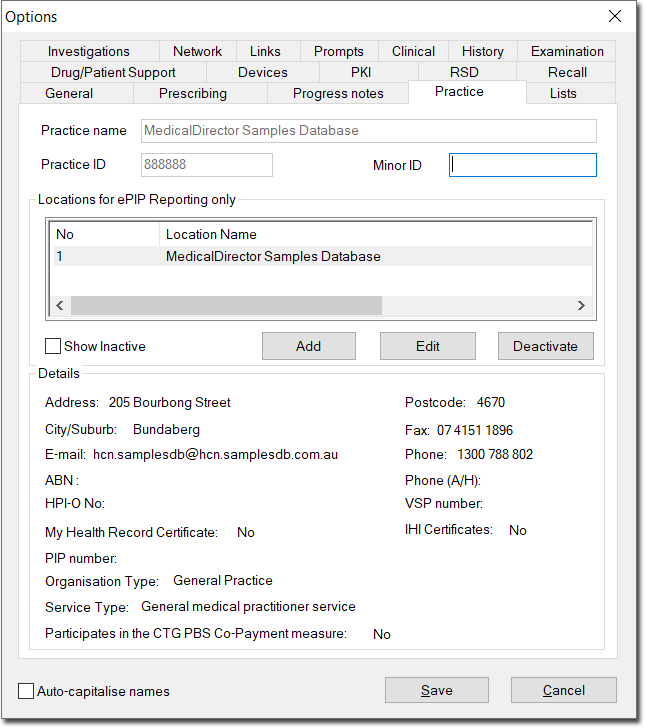
Select the practice
you wish to import certificates for, and click 
The Location Details window appears.

Click  The Import Certificate
window appears.
The Import Certificate
window appears.

Via the Type drop-down list, select the My Health Record certificate option.
Click  to locate the My
Health Record Certificate. You will be returned to the Import Certificate
window.
to locate the My
Health Record Certificate. You will be returned to the Import Certificate
window.
Enter the password for the My Health Record Certificate.
Click
 and then
and then  on the Options window.
on the Options window.
Record HPI-O Number
Within
Clinical, select Tools > Options.
Select the Practice tab.

Within the HPI-O No. field, enter your supplied Healthcare Provider Identifier- Organisation number.
Click Save to confirm, and close the Options window.
Record a Practitioner's HPI-I Number
Within Clinical, select User > Setup Users to access the User Database.
Locate and double-click the practitioner record you wish to edit.
Enter your HPI-I number into the HPI-I No field provided.
Tick
the Participate in MyHealthRecord
check box, and enter the practitioner's My Health Record details,
as you wish them to appear in the My Health Record system.

Click OK to save and close the window.
Record a 'Full Access' User's HPI-I Number
Within Clinical, select User > Setup Users to access the User Database.
Locate and double-click the user record you wish to edit.
Enter your HPI-I number into the HPI-I No field provided.
Tick the Participate in MyHealthRecord check box.
Enter the user's My Health Record details, as you wish them to appear in the My Health Record system.
(Optional)
Indicate whether you want to grant the user access to the MyHealthRecord
Assisted Registration utility (available from within MedicalDirector
Maintenance), by ticking the associated check box.

Click OK to save and close the window.
Validate Patient IHI Number
Within Clinical's Clinical Window (or via the Patient List – F10), open the Patient Details window (CTRL+D).
Select the Pt Details tab.
Ensure that the following details have been recorded and are correct:
First Name
Surname
Medicare No and position on card, or DVA No.
Date of Birth
Sex at Birth
Click
 The
validation commences, and upon positive verification, the IHI
Record Status will read 'Verified'. If the IHI is retrieved, and
if the patient has a My Health Record record, the My Health Record
status field will indicate the My Health Record status of that
patient.
The
validation commences, and upon positive verification, the IHI
Record Status will read 'Verified'. If the IHI is retrieved, and
if the patient has a My Health Record record, the My Health Record
status field will indicate the My Health Record status of that
patient.

My Health Record Status Examples:
Exists requires access code as of DD/MM/YYYY: The patient has a My Health Record record but it requires an access code. The patient has setup the access code for his/her My Health Record.
Exists with access permission as of DD/MM/YYYY: The patient has a My Health Record record and you may access the patient’s My Health Record.
Does not exist or not disclosed as of DD/MM/YYYY: The patient either does not have a My Health Record or the My Health Record record is hidden.
IHI not recorded as of DD/MM/YYYY: The patient does not have an IHI recorded.