Immunisations Tab Overview

 Conduct a live
patient verification check with AIR.
Conduct a live
patient verification check with AIR.
 Click to record a
medical exemption
for the given patient.
Click to record a
medical exemption
for the given patient.
 Click to record a
planned catch up
for the given patient.
Click to record a
planned catch up
for the given patient.
 Click to download
the patient's immunisation statement from AIR.
Click to download
the patient's immunisation statement from AIR.
Information for Registered Nurses and Nurse Practitioners
Registered nurses can perform immunisations on behalf of a practitioner. The provider number of the practitioner is then used for the purpose of transmitting data to Australian Immunisation Register (AIR), and the AIR notification payment is forwarded to the practitioner (who the nurse is performing the immunisation on behalf of).
Nurses can register as Ancillary Immunisation Providers for AIR purposes only (ie reporting vaccinations given to children), as in the case of a nurse who is performing immunisations in a remote location without a registered Medicare provider. The nurse needs to complete the 'Application to register as an immunisation provider' form and send it to their State or Territory health department for approval. The bank account details for the AIR notification payment are also completed on this form.
When the approved form is received by Medicare Australia, a unique identification number (Ancillary Provider Number) is allocated to identify the ancillary provider and the bank account details are processed onto the AIR for future AIR payments. The ancillary provider number is only recognised for the purpose of sending immunisation data to the AIR and is not linked in any way to MBS item numbers (10993, 10999).
Note: This differs to Nurse Practitioners who are able to immunise, prescribe, dispense and so on.
Practice Immunisations
To view a patient's immunisation data, select the Imm. tab in the patient's Clinical Window, and then select the Practice Immunisations tab.
To
delete the record of an immunisation, highlight it in the list
and click  in the toolbar or press the Delete key.
in the toolbar or press the Delete key.
To
refresh the list of immunisations, click  You may need to do this if there are multiple users accessing
the patient's record simultaneously, and one or more are currently
recording immunisations for the patient. See Opening
a Patient's Record on Multiple Computers for more information.
You may need to do this if there are multiple users accessing
the patient's record simultaneously, and one or more are currently
recording immunisations for the patient. See Opening
a Patient's Record on Multiple Computers for more information.
Immunisations declined by the patient/guardian are displayed in red text.
Immunisations History
The Immunisations History tab displays the patient's immunisations history as recorded with the Australian Immunisation Register (AIR). History can include immunisations recorded at your practice, along with those recorded elsewhere.
Red records indicate that some action is required.
Black records are editable. Only immunisations administered at your practice are editable.
Blue entries are those recorded with AIR, and are not editable.
Medical Exemptions
The Medical Exemptions tab of the Immunisations module displays any medical exemptions recorded for this patient, such as Medical Contraindications or Natural Immunities the patient has. Note that if you record a medical exemption for a patient, you cannot edit or delete it.
To record a medical exemption for the current patient, click
the  button, and select
a reason (Medical Contraindication or Natural Immunity).
button, and select
a reason (Medical Contraindication or Natural Immunity).

Planned Catch Ups
You can record a planned catch up for the patient, if you;
were unable to administer all overdue vaccines today, or
are waiting on results to support testing of natural immunity, or
need to order in additional required vaccines.
Note that an individual can only ever have one catch up schedule recorded with AIR. You should not select this if;
you have vaccinated the individual and they are no longer overdue for vaccines, or
you feel the parent/guardian does not intend to vaccinate the individual.
To record a planned catch up:
From the patient's Clinical Window, select the Imm. tab.
Locate
and click  . You will be prompted to confirm
your understanding of the requirements/limitations of recording
a planned catch up for this patient.
. You will be prompted to confirm
your understanding of the requirements/limitations of recording
a planned catch up for this patient.
Note that if you choose to proceed, a planned catch up date (six month's from the current date) will be generated for you automatically and cannot be modified.
If
you wish to proceed, click  .The
Planned Catch Up date
is generated for you, as shown in the example below.
.The
Planned Catch Up date
is generated for you, as shown in the example below.

Recording Immunisations
A Note for MedicalDirector Mobility Users
With MedicalDirector Clinical in Mobility-mode (such as when you might take your laptop on a home visit), you will not be able to view patient immunisation data provided live by the Australian Immunisations Register (AIR), nor can you send new immunisations records to AIR until you have reconnected to your Practice network and uploaded the patient's data back to your MedicalDirector server. Any immunisation records you then wish to send to AIR can be uploaded via the Outstanding Immunisations module.
To Record an Immunisation
From the patient's Clinical Window, select the Imm. tab.
Then, to add an immunisation record, either
Click
 on the toolbar
on the toolbar
Press the F3 key
Right-click in the list of immunisations (even if list is empty) and select Record Encounter from the pop-up menu
The
Vaccination
window appears.

Indicate whether the vaccine was administered elsewhere (Optional). This sets the Vaccinator drop-down list to 'Given Elsewhere'. The 'Vaccinator' and 'Consent provided by' fields remain disabled.
Indicate whether you wish to forward this vaccination data to AIR. The Send to AIR check box will be ticked by default, if the following rules are met;
Applies to any vaccine administered to a patient, that is approved for transmission by AIR.
The vaccine must be administered at the surgery (i.e. not ‘declined’ or ‘given elsewhere’).
MedicalDirector Clinical must be configured for sending vaccination data to your billing package, and;
If you are linked to Pracsoft, you must also tick the 'Create Immunisations' check box, located in Links Options.
If you are linked to a third-party billing package, you must also;
tick the 'Send details of immunisations recorded...' check box in Advanced Link Options.
Indicate the output path location for the vaccination data your billing package will read, also located in Advanced Link Options.
Select the vaccinator from the drop-down list.
Indicate who gave consent for the vaccination.
Enter a the date on which the immunisation was administered.
Select the immunisation name from the list provided.
Select the site at which the vaccination was administered.
Indicate the route of administration.
Indicate the Type of vaccine from the list provided.
Enter the Sequence, Batch Number and any comments (if necessary). Note that in the example above we have enforced AIR batch number validation (via Advanced Link Options) and therefore batch numbers must contain only alpha-numeric characters (no spaces or punctuation).
(Optional)
Click  to generate a recall notification to have
the patient recalled for another immunisation in the future. Variable "Recall_Management" is not defined
to generate a recall notification to have
the patient recalled for another immunisation in the future. Variable "Recall_Management" is not defined
Click
 to
save the immunisation record and return to the patient's record.
to
save the immunisation record and return to the patient's record.
Childhood Immunisations
To determine if a patient requires one or more vaccinations according to the National Immunisation Program Schedule, consult the Due Vaccines list on the Immunisation History tab. This list is generated in real time from the Australian Immunisations Register.
See Recording Immunisations for more information.

Editing Immunisations
If you have entered the incorrect Date, Type, Site, Sequence, Batch and/or Vaccine Serial Number in the patient's record and already transmitted to AIR, you can edit those details before contacting Australian Immunisation Registrar for assistance:
Open the patient's record.
Select the Imms tab.
Click Immunisations History.
In the list of immunisations, locate the immunisation you want to modify.
Right-click the immunisation and select Update Encounter.
Amend the details and save.
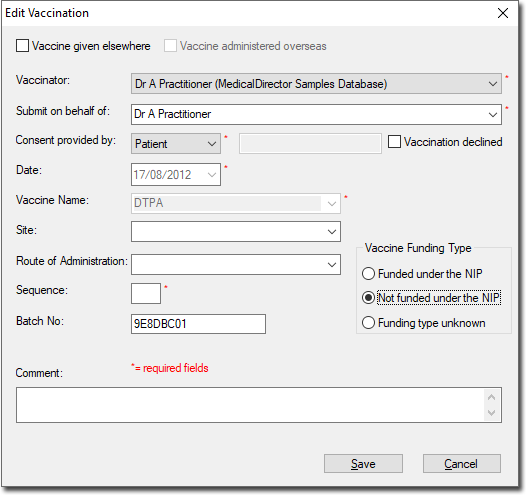
After you have updated the immunisation in this fashion, it is automatically updated in the Immunisations History Statement and the Practice Immunisations Tab
Outstanding Immunisations
The Outstanding Immunisations module allows you to locate immunisation records that were unable to be sent to the Australian Immunisations Register (AIR), identify and rectify any issues indicated, and transmit/retransmit.
From the Clinical main window, select Clinical > Outstanding Immunisations.

Updating Encounters with AIR
Select the Immunisations History tab.
Locate the record you wish to update with AIR.
Right-click the record and select Update Encounter.
