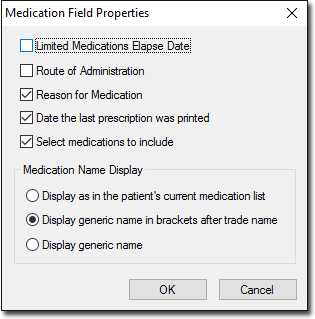Prescribing
When prescribing a medication, it is possible to record a route of administration via the Route of Admin drop-down menu, available on the right-hand side of the Enter Dose window.

The Route of Admin menu contains numerous options for selection such as Oral – Inhaled and Topical – Skin, with the default option for the medication you are prescribing automatically selected, as indicated in the preceding image.
The default selection is derived from MDref, and if the medication in question does not have a default Route of Administration it, the Route of Admin drop-down menu will appear blank, awaiting your input. You are under no obligation to accept the default recommendation, and can select from any of the other options provided using the drop-down menu.
By default, it is a requirement that you select a Route of Administration for each medication you prescribe, even if that medication does not have a default route associated with it. This requirement can be disabled via Prescribing Options.
Furthermore, when re-prescribing a medication or printing a Summary that includes medications for which no Route of Administration was recorded, you will be prompted to add a route before the script can be printed. This requirement can also be disabled via Prescribing Options.
The Current Medications and Old Scripts tabs within a patient's record include a column for indicating the Route of Administration, as seen in the following image.
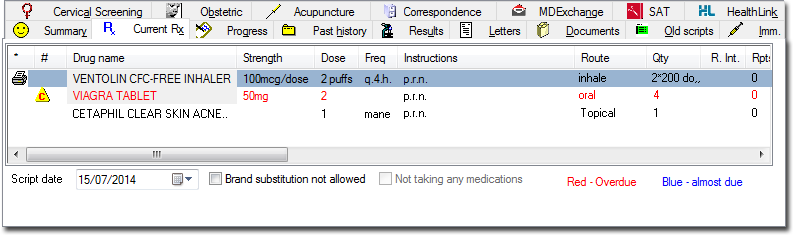
Summaries and Reports
When printed, the following medication charts (available via the Summaries menu) automatically indicate the chosen Route of Administration using a route abbreviation:
Nursing Home Medication Chart (NHMC)
Drug Sheet
Long Term Drug Sheet
When printed, the following summary reports (available via the Summaries menu) automatically indicate the chosen Route of Administration using a route abbreviation:
Complete Record
Full Summary
Health Summary
Medications
On printing
a summary or report that contains medications for which there
is no Route of Administration recorded, the following prompt appears:

This gives you an opportunity to assign a Route of Administration
to each previously-prescribed medication.
Select a medication from the list, and then associate a Route of Administration with it from the Route drop-down menu (this menu will remain disabled until you have selected a medication).
Click
 to
confirm your selection.
to
confirm your selection.
Click OK when you have completed each association.
The printing of the Route of Administration on summaries can be disabled via Prescribing Options.
Letter Writer
When creating a letter in Letter Writer, if you choose to use the Medication List field to add patient data to the letter, you have the option of including the Route of Administration of any medications the patient has been prescribed.