Medications that are ready to be printed are marked with the  icon in the * column. This icon is automatically set when prescribing new medications, as it is assumed you want to print the script at the time of the patient's visit.
icon in the * column. This icon is automatically set when prescribing new medications, as it is assumed you want to print the script at the time of the patient's visit.
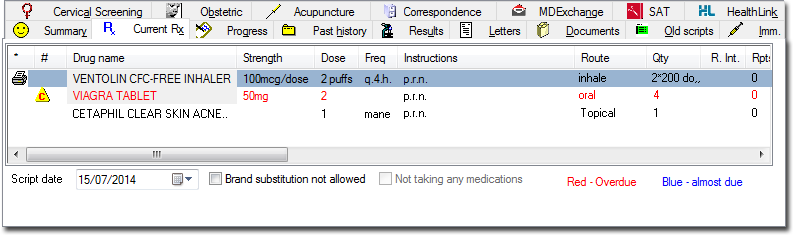
To select or de-select an existing item for printing, double-click the drug's name in the current medication list. If you are using the keyboard, select the desired item using the arrow keys and press the ENTER key to toggle the printing status.
You can select as many items as you like for printing, and mix PBS, Authority, RPBS and Non-PBS items; these will be sorted automatically before printing to ensure that each type of prescription is printed separately.
Once you have selected all the items for printing, to send the flagged script(s) to the printer, either:
Click  in the toolbar
in the toolbar
Press the F9 key
Type Ctrl + P
Close the patient's record, at which time you will be prompted to print the scripts.
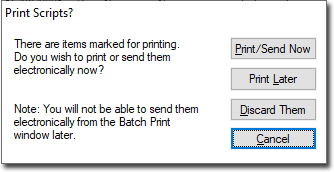
If at this time you choose  you can print the scripts via Batch Printing.
you can print the scripts via Batch Printing.
If the printer is on and loaded with paper, the script prints. In accordance with PBS regulations, only 3 items are printed on each prescription. Items of different types (PBS, RPBS, Non-PBS) are automatically sorted onto separate prescriptions. Only a single Authority and Schedule 8 item is printed on a prescription. Any Pension, DVA or Safety net numbers in the patient's file are added to the script at the time of printing where appropriate.
After printing, the printer icon  next to each printed medication is removed. Any items that were selected as hand-written prescriptions are not printed, but are recorded on the Old Scripts tab.
next to each printed medication is removed. Any items that were selected as hand-written prescriptions are not printed, but are recorded on the Old Scripts tab.
Both the original and the duplicate of the printed script must be signed. Your signature should be as close to the last item on the script as possible and above the name and qualifications.
A reminder is displayed when printed schedule medication items require hand-written endorsement with the name, strength, instructions for use, quantity and number of repeats in the practitioner's handwriting.
If repeats are ordered for a Schedule 8 item, you are prompted to enter the interval between repeats where required.
Reprinting Authority Scripts
When reprinting an Authority item after having closed the patient's record, you will prompted to confirm that the Indication for Authority has not changed. If it has, then it can be edited at this time. The Phone Approval number window is also displayed, so that an Approval number can be obtained and entered.
If the printer fails when first printing an authority prescription, it is possible to re-print the prescription with the same Authority and Approval numbers by flagging the item for printing again, as explained above. These numbers are stored against the item until the patient's record is closed.
For Practitioners in Western Australia, all S8 prescriptions will print the patient's date of birth on the script.