When opening
Clinical for the first time, the following prompt is displayed.
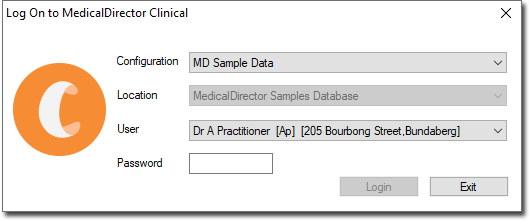
Select a Configuration:
A sample patient database is provided for you. If you wish to use the sample database, select MD Sample Data from the Configuration drop-down menu. Select a sample practitioner/user. The password for Dr. A. Practitioner is 'password'. Click OK to continue. You will now be logged into Clinical.
If you wish to use your live database, select a configuration from the Configuration drop-down menu. It is possible to have numerous configurations available to you, each of which may give you access to different patient databases. Select a location if your practice operates from different locations. Click OK to continue.
The
following information assumes you intend to use your own (live)
patient database. As this is the first time you have attempted
to run and log in to MedicalDirector Clinical, you will now be
required to enter your licence details.

Enter the Practice Details and Licence
Key given to your by MedicalDirector.
Click
 If
your licence key is valid it will appear in green text and the
licence details will appear in the bottom window. Click Save to confirm your information.
You will be prompted to add a new practitioner.
If
your licence key is valid it will appear in green text and the
licence details will appear in the bottom window. Click Save to confirm your information.
You will be prompted to add a new practitioner.
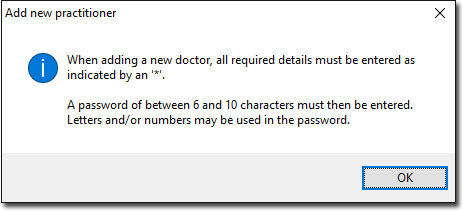
Click
OK to continue. The Add Doctor window
appears.
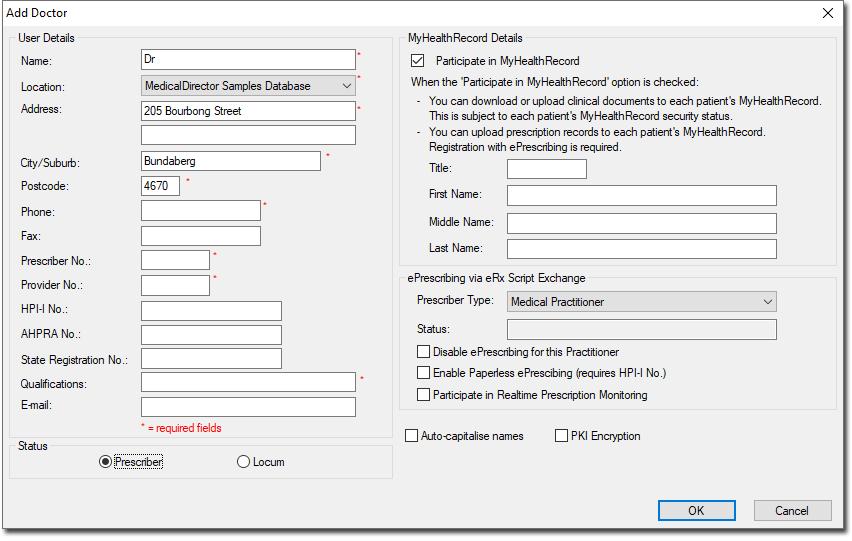
All details marked with a red asterisk must be completed; the recording of a Doctor's/Nurse Practitioner's name, address, prescriber number, provider number and qualifications is a legal requirement, as these details appear on prescriptions. The Provider Number is required as it is used on Pathology/Radiology forms and added to referral letters.
See Healthcare Identifiers Service for information on the HPI-I number.
The AHPRA Registration/State Registration No. fields are optional. For more information please contact the Department of Health and Ageing in your state.
If you wish to participate in My Health Record, tick the Participate in MyHealthRecord check box and enter your details as you wish them to appear within the My Health Record system.
Indicate the status of the Practitioner/Nurse Practitioner as either a Prescriber or Locum. Refer to Multi-User Licensing for more information.
Only two locums are accepted at each clinic. The Locum option is disabled if there are already two locums in the database. To add a new one, you must remove one of the other locums.
Optional:
Enable ePrescribing for this practitioner. Once enabled you can also elect whether or not to receive a notification electronically when the medication(s) have been dispensed.
Indicate whether this practitioner should have Top-Level Access.
Indicate whether this practitioner should have Data Export Privileges. Exporting of patient data is managed from within the MedicalDirector Maintenance suite of tools.
Tick the Options Editing check box if you wish to give the user access to the Clinical Options and Print Options menus.
Tick the PKI Encryption check box to enable the encrypting of e-mail correspondence sent from Clinical Letter Writer using HESA PKI Certificate encryption technology.
Tick the Auto-Capitalise Name check box.
Indicate if you grant this practitioner authority to use the My Health Record Assisted Registration utility.