Tools > Options > Prescribing Tab
The Prescribing tab of Clinical Options controls how Clinical's prescribing system works. Access to Options is provided via user permissions.
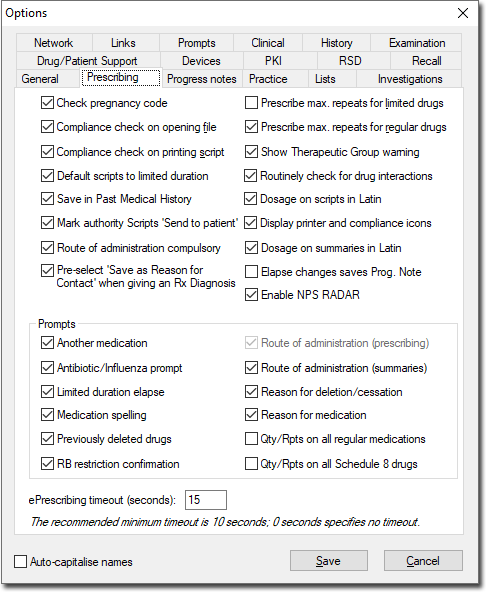
Check pregnancy code for all women |
This options forces the drug-pregnancy/drug-breast-feeding interaction checking for all women aged between 13 and 45, whether they have been flagged as being pregnant or not. |
Compliance check on opening file |
Automatic Compliance checking may slow down Clinical, particularly if the computer has insufficient Random Access Memory (RAM). Clear this check box to prevent compliance checking when a patient's file is opened. |
Compliance check on printing script |
Clear this check box to prevent checking for drug overuse whenever a prescription is printed. |
Default scripts to limited duration |
Select this check box to default scripts to use limited duration. |
Save in Past Medical History |
Sets the default state of the Save in Past Medical History check box within the Reason for Prescription prompt that appears during the prescribing of a medication. |
Mark authority scripts 'Send to patient' |
Use this check box to set the default setting for the 'Send to patient' option for authority scripts. |
Route of Administration Compulsory |
Selecting this check box enforces the recording of a Route of Administration for prescribed medications. |
Prescribe max. repeats for limited drugs |
Use this check box to setup Clinical to check the maximum number of repeats for a limited prescription. |
Pre-select 'Save as Reason for Contact' when giving an Rx Diagnosis |
Automatically save the prescription in the patient's Progress Notes, as the 'Reason for Contact'. |
Prescribe max. repeats for regular drugs |
Use this check box to setup Clinical to check the maximum number of repeats for a regular prescription. |
Show Therapeutic Group warning |
Select this check box to display the prompt for authority when prescribing any drug which has a Therapeutic Group Premium. |
Routinely check for drug interactions |
When a new drug is prescribed for a patient, Clinical checks for interactions with each item in the patient's current medication list. Clear this check box to turn off interaction checking. |
Dosage on Scripts in Latin |
Print Dosage descriptions on Scripts in either Latin or English. Note that the selected language will also appear in the patient's Progress Notes. |
Display printer and compliance icons |
Select this check box to display printer and compliance icons. If this check box is cleared, single characters are displayed in the appropriate columns. For example, the printer icon (prescription is awaiting printing) is replaced by the letter P. The characters are displayed as follows: Column * P - The prescription is awaiting printing. H - Handwritten prescription waiting to be recorded. Column # L - Limited duration medication. |
Dosage on Summaries in Latin |
Print Dosage descriptions in Summaries in either Latin or English. Note that the selected language will also appear in the patient's Progress Notes. |
Elapse changes saves Prog Note |
Changes made to elapsed medications are saved as a Progress Note. |
Enable NPS RADAR |
If you prescribe a medication for which there is NPS RADAR information, the information will be provided to you automatically, up to five times per medication, per practitioner. This information can be prevented from appearing again after the first occurrence, by clicking the associated check box that appears on each information window. To re-enable NPS RADAR prompting, tick the NPS RADAR check box. |
ePrescribing Timeout |
Indicate the duration (in seconds) of an 'acknowledgement of receipt - timeout' for electronic prescriptions. |
|
|
Prompts |
|
Another medication |
Clear this check box if you do not want to be prompted to prescribe a second medication after you have prescribed the first. |
Antibiotic/Influenza prompt |
If you have prescribed an antibiotic for a patient who is recorded as having influenza, you are prompted with a warning unless this check box is cleared. |
Limited duration elapse |
When ticked, upon opening the patient's record, you will be prompted with the Limited Medication Cessation Prompt for all elapsed medications. |
Medication spelling |
Use this check box to prompt you to confirm the prescribing of a medication that is spelt similarly to another, e.g. Beclomethasone and Betamethasone. |
Previously deleted drugs |
Use this check box to setup Clinical to prompt for previously deleted drugs. |
RB restriction confirmation |
Select this check box to prompt for RB restriction confirmation. |
Route of Administration (prescribing) |
Enabling this check box enforces the recording of a Route of Administration when re-prescribing a medication that previously did not have a Route of Administration recorded against it. |
Route of Administration (summaries) |
Enabling this check box enforces the recording of a Route of Administration when printing Summaries that contain medications that previously did not have a Route of Administration recorded against them. |
Reason for deletion / cessation |
Select the check box to prompt for a reason for deletion or cessation of a drug. |
Reason for medication |
Clear this check box if you do not want to be prompted for the 'reason for prescription' after adding a drug. |
Qty/Rpts on all regular medications |
Select this check box to be prompted for quantity and number of repeats for all regular medications. |
Qty/Rpts on all Schedule 8 drugs |
Select this check box to prompt for the quantity and repeats to be entered when prescribing schedule 8 drugs. Note: This setting is selected for Practitioners in WA and cannot be changed. |