See also: Options
Tools > Options > General Tab
The General tab of Clinical Options displays numerous settings for controlling the starting, running and closing of Clinical. Access to Options is provided via user permissions.
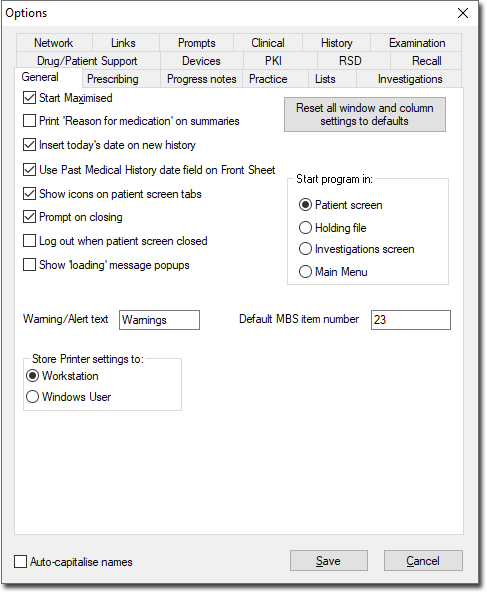
Reset all window columns to default width |
Allows you to reset all window columns to the default width. |
Start Maximised |
Select this check box if you wish Clinical to use the full height and width of the computer's window when it is started. It is started as a window occupying only part of the window if this check box is empty. |
Print 'Reason for Medication' on summaries |
Select this check box if you would like all items added using the 'reason for medication' dialogue window to be marked so that they appear on letters and summaries. |
Insert today's date on new history |
Select this check box if you want to have today's date automatically entered into the 'New history item' dialogue window in Past History. Clearing this check box leaves the Date and Year fields blank when creating a new History item. |
Use Past Medical History date field on Front Sheet |
If this option is selected, the date entry of Past Medical History is displayed on summaries and letters. If it is cleared, Clinical uses the Year field only. |
Show icons on patient screen tabs |
Display or hide the icons on the Clinical Window tabs. If this option is selected from within a patient record the icons are not displayed or hidden until the patients window is closed and reopened. |
Start program in |
This option sets which section of Clinical is displayed when the program is first started. Click on the name of the section you require: |
Prompt on closing |
When this check box is selected, you will be prompted to confirm the action of closing Clinical. |
Log out when patient screen closed |
When a patient's record is closed the practitioner is automatically logged out of MedicalDirector Clinical. |
Warning/Alert Text |
Allows you to change the label of the Warning section on the patient's Clinical Window, and on the Allergies/Warnings tab of the Patient Details window. |
Default MBS item number |
Enter the Medicare Benefit Schedule number that is to be used for the most frequently used type of consultation. |
Store Printer Settings to |
Elect to save printer settings (for the current computer) for all Windows user accounts on this workstation or per Windows user account. |