Admin > Practitioners
If you wish to indicate that a practitioner uses GST when recording Service Items, there are two things you need to configure:
You must specify that the practitioner uses GST, and what the percentage rate is, and
You must specify for each Service Item whether GST will be added to the base fee.
These steps are described in detail, as follows.
Step 1: Specify that the Practitioner uses GST
You can indicate that a practitioner uses GST only if they are recorded in Pracsoft as a Registered Practitioner, so ensure you have configured this first.
Then, select Admin > Practitioners. The Registered Practitioners window appears.
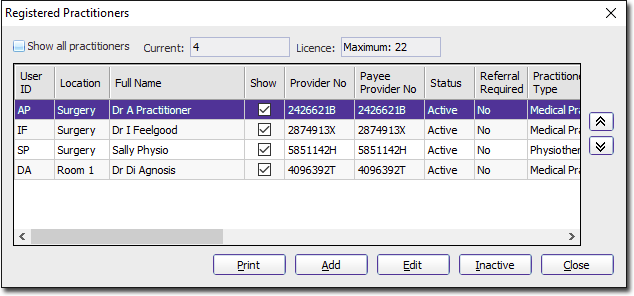
Select the practitioner for whom you wish to activate GST and then click 
The Practitioner Details window appears. Via the GST drop-down list, select 'Yes', and then indicate the GST percentage rate, an example of which is shown below.

Click Save to confirm the changes. You will be returned to the Registered Practitioners window.
Click  If prompted to save, click
If prompted to save, click  Continue now to Step 2, 'Specify the Fees to which GST will be Calculated'.
Continue now to Step 2, 'Specify the Fees to which GST will be Calculated'.
Step 2: Specify the Fees to which GST will be Calculated
Select Admin > Fees. The Fee Listing window appears.

By default, for each Registered Practitioner who uses GST, each Service Item has GST applied to it automatically when recording a patient's visit.
For any Service Items you do not wish GST to apply, tick the associated check box in the GST Not Applicable column. In the example above, the items CP20 and CP21 have been flagged to not have GST applied to them.
See Fees for more information on this window.
Click  to close this window.
to close this window.
Now when recording a visit, GST will be automatically applied (or ignored) for given items, as shown in the following image.

This concludes the steps necessary for registering a practitioner to use GST.